Sling TV is an American streaming service that offers live TV channels, video-on-demand, and other content. Originally launched in 2015 as a subsidiary of Dish Network, many don’t know that Sling TV is actually one of the first live TV streaming services in the US.
With access to popular cable channels such as ESPN, CNN, AMC and more, it’s no surprise many people enjoy using the Sling TV service. That doesn’t mean the service is flawless however, as many users can attest to errors and bugs on Sling TV.
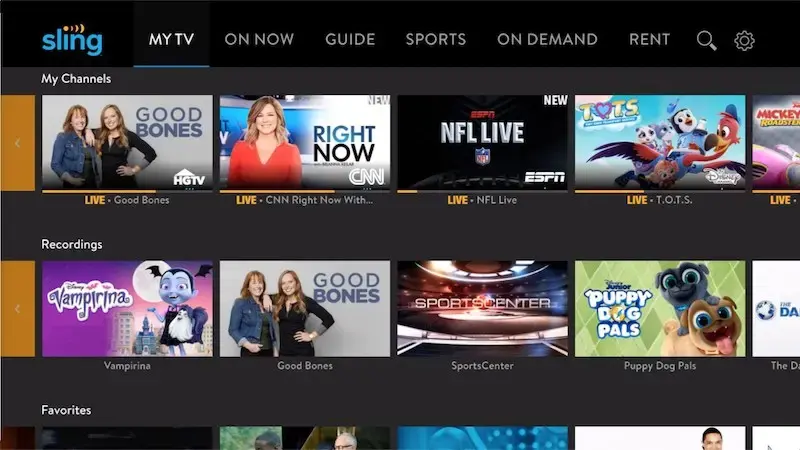
One of these is Sling TV error codes 19-2, 28-60, or 14-0, which indicates connectivity issues. There are many reasons it can happen, from application issues to location based restrictions, and pinpointing the specific reason it happens is hard. So, how can we fix this issue?
Ways to Troubleshoot Sling TV Error Code 19-2, 28-60 or 14-0 Connectivity Issue
With Sling TV, users may experience connectivity issues, indicated by error codes such as 19-2, 28-60, or 14-0. While it can make troubleshooting a bit more difficult, there are thankfully quite a few simple solutions to fix this.
In this guide, we will provide step-by-step instructions to troubleshoot and fix these errors, so without further ado, let’s get right into it.
Update the Sling TV App
Using an outdated version of the Sling TV app can cause connectivity issues and error codes.
- Open the app store on your device.
- Search for Sling TV and select the app.
- If there is an update available, click on the update button to install it.
- Wait for the update to finish installing.
- After updating the app, restart your device.
- Try accessing Sling TV again.
Check for Location-Based Restrictions on Sling TV
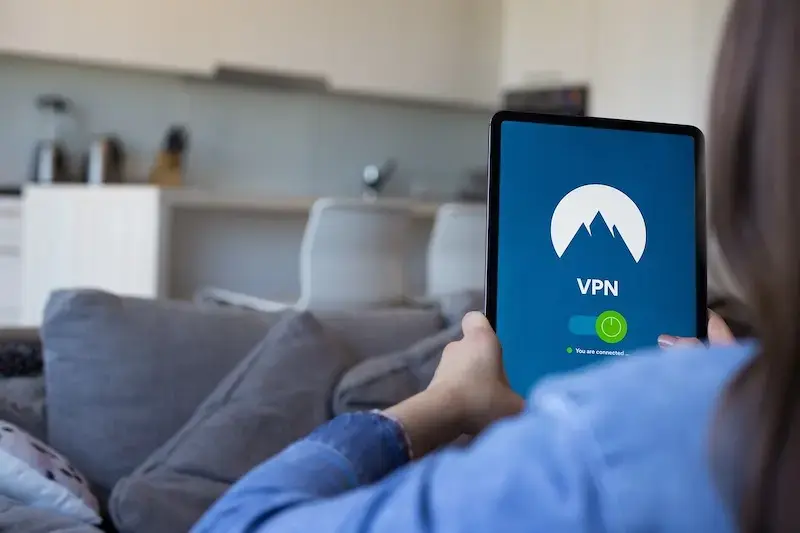
Sling TV has geographic restrictions on some of its content. If you’re outside of the US, you’ll be geo-blocked by the service, leading to these errors.
- To fix this, you’ll need a trusted VPN.
- Connect to your VPN and set your location as the USA.
- Alternatively, if you are in the US, make sure your VPN is turned off.
- Once done, try accessing your Sling TV app again.
Check for Network Congestion
Network congestion can also cause Sling TV connectivity issues and error codes. Check if other people on your network are streaming content simultaneously.
- If there are too many people streaming, ask them to stop streaming or reduce their streaming quality.
- If you have a bandwidth cap, check if you have reached your limit.
- If you are using a VPN or proxy, turn it off.
- Try accessing Sling TV again.
Clear Cache and Data of Sling TV App
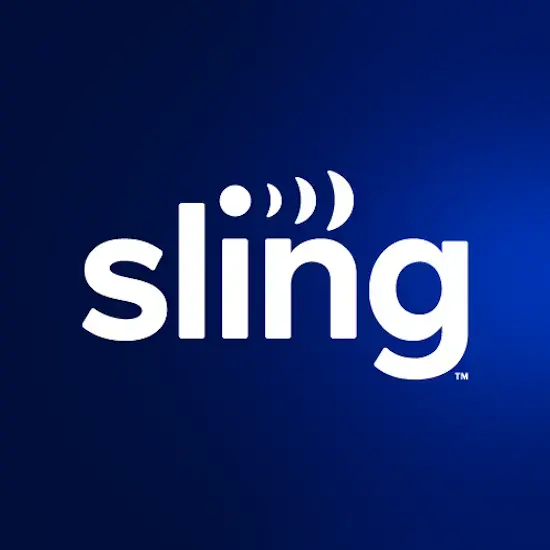
If the Sling TV app has been running for a long time, it can cause the app to slow down and lead to error codes.
- Go to Settings on your device.
- Select the Apps or Application Manager option.
- Find the Sling TV app from the list and click on it.
- Click on the Clear cache button and then click on the Clear data button.
- After clearing the cache and data, restart your device.
- Try accessing Sling TV again.
Sling TV error codes 19-2, 28-60, or 14-0 can be frustrating, but with these step-by-step guides, you should be able to troubleshoot and fix the issue.
If you continue to experience these errors, then you’ll want to contact Sling TV’s customer support in case it’s an issue on their end. Regardless, we hope we managed to help with this issue, and for more guides just like this, stay tuned.


