After a long and tiring day at work, watching your favorite sports event or sitcom on TV is such a welcome treat. That’s why the last thing you want to see when you pick up that remote and turn on your Sling TV is an error code 9-0 or 9-XXX and 27-7 streaming app error or account issues.
Error codes or messages can occur because of different reasons. Most of the time, these are due to a miscommunication between your device and internet connectivity or systems. But if there is an issue with account personalization, authorization or login on your streaming account, there are a few things you can do to fix the problem.
How to Fix Sling TV Error Code 9-0 or 27-7 Related to Streaming Account Authorization Issue
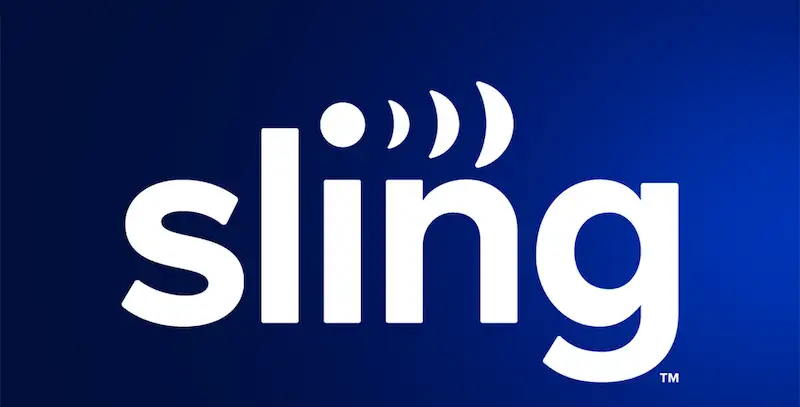
Switch Channels
If you’re encountering programming or streaming issues on a particular channel, try to change channels first and then switch back to the original channel you’re watching. On the other hand, you can also try opening your guide and re-selecting the channel that you’re viewing at the moment to re-launch the stream.
Check for Website Issues on the Browser Settings
If you’re seeing error code 9-0 or 27-7 every time you stream Sling TV using a browser, like buttons not being clickable, frequent time-outs, or long loading times, here are the steps you can try:
- If you’re using VPN or ad-blocker software, you might want to disable it first before you continue troubleshooting.
- Switch to incognito mode or private browsing.
- Clear the cache of your browser.
Review Your Bandwidth Settings
Bandwidth refers to the rate that data is transmitted to your device from the internet. See to it that you have the correct amount to stream videos to get rid of error code 9-0 or 27-7.
Close Other Running Apps
Having a lot of running apps open on your device may affect the performance of Sling TV. If you’ve been encountering error codes, try to close unused apps while streaming.
Restart Your Device
Most of the time, rebooting your device can easily fix most problems, including error codes 9-0 and 27-7. The easiest way to restart your device is to just unplug it from the power or wall outlet and then plug it back in again.
Sign Out of Sling TV App
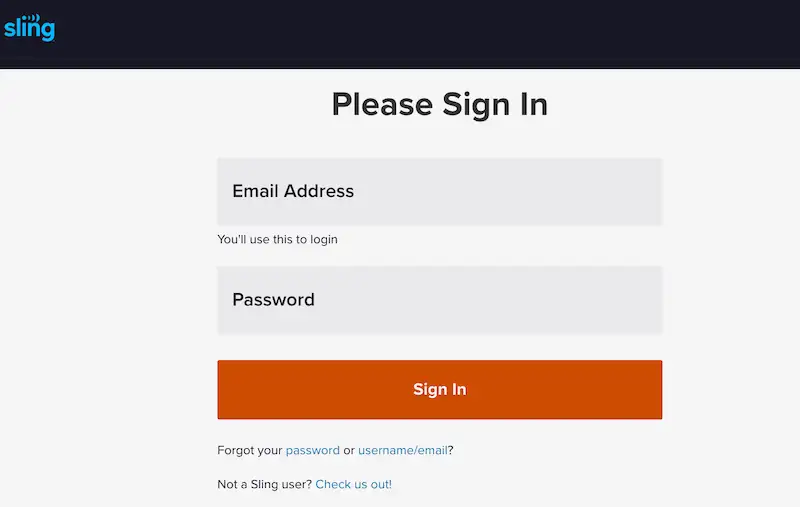
Sign out of your Sling TV app if you want to remove annoying error codes. All you have to do is choose Settings, select Account, and then Sign Out. After you go back to the login screen, sign back in by entering your email and password again.
Rather than a sign-in option, it’s also common for some devices to have a link shown on the screen. Just follow the link so you can sign back into your Sling TV app account.
Sling TV app error codes 9-0 and 27-7 are an indication of an issue with your streaming account. Of course, the last thing you want is to see these codes just when you’re ready to start watching your favorite shows or movies. The good news is that the steps above may help you fix the issue so you can continue enjoying seamless streaming.


