We’ve all been there—enjoying our favorite tunes on Spotify, only to discover that the captivating Canvas feature has mysteriously disappeared or stopped working. Spotify Canvas adds a layer of visual appeal to songs, allowing artists to showcase unique looping videos or animations.
If you’re experiencing issues with Spotify Canvas, fear not!
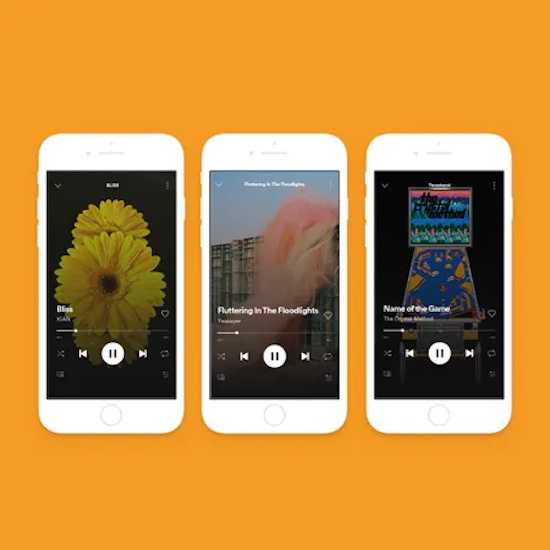
Best Ways to Resolve Spotify Canvas Disappeared, Not Showing or Working Completely Issue
Join us as we walk you through the troubleshooting steps to restore the vibrant visuals and get your Spotify Canvas working flawlessly again.
Verify Spotify Canvas Availability
Canvas is not available for every song on Spotify. To check if a song has a Canvas, follow these steps:
- Open a Song – Select any song from your library or search for a specific track.
- Look for the Canvas Icon – If the song has a Canvas, you’ll see a small video icon at the bottom-left corner of the album art.
Check your Internet Connectivity and Streaming Quality
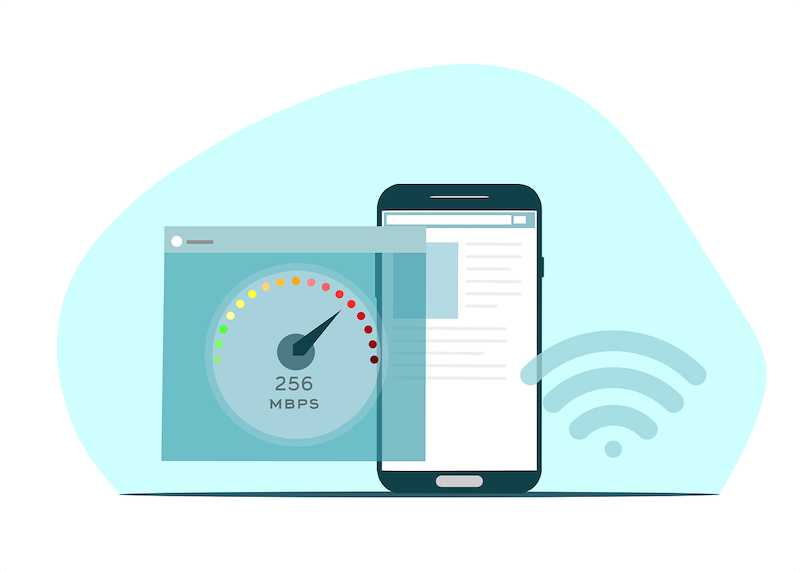
Canvas issues can also arise due to poor internet connectivity or low streaming quality. Consider these suggestions:
- Check Internet Connection – Ensure you have a stable internet connection. Switch to a different network or restart your router if necessary.
- Change Streaming Quality – If you’re experiencing frequent Canvas issues, try adjusting the streaming quality in Spotify’s settings. Lower-quality settings may reduce the likelihood of interruptions.
Check Your Device and Spotify App
The first step in resolving Spotify issues is ensuring optimal device and app settings. Consider the following:
- Update Spotify – Make sure you’re using your device’s latest version of the Spotify app. Outdated versions may lack certain features or have compatibility issues.
- Restart Your Device – A simple restart can sometimes fix various software glitches. Please turn off your device, wait a few seconds, and then turn it back on.
- Clear Cache – Clearing the cache on your Spotify app can help resolve performance-related issues. In the app settings, find the option to clear the cache and follow the instructions.
Reinstall Spotify App
If the previous steps didn’t resolve the problem, reinstalling the Spotify app might help. Here’s what you can do:
- Uninstall Spotify – Remove the Spotify app from your device. You can do this on most devices by long-pressing the app icon and selecting “Uninstall” or accessing the app settings.
- Reinstall Spotify – Visit your device’s app store, search for Spotify, and reinstall the app. Sign in with your credentials and check if the Canvas feature works again.
Report the Issue to Spotify Customer Service

If none of the above solutions fix the problem, reporting the issue to Spotify’s support team is essential. They can investigate further and provide specific guidance or address any potential bugs in the app.
Spotify Canvas adds a layer of visual enchantment to your favorite songs, making the listening experience more immersive. If you’re facing issues with Spotify Canvas, check your device settings and update the app.
Verify the availability of Canvas for each song and ensure a stable internet connection. If problems persist, consider reinstalling the app and contacting Spotify support for further assistance. Following these steps, you can restore Spotify Canvas and enjoy your music with captivating visuals again.


