Are you settling down for a cozy night in with your favorite TV show, only to find out that the subtitles and closed captions on Amazon Prime Video app are out of sync or not working? Don’t you just hate it when that happens?
As someone who loves binge-watching shows with subtitles, we know the frustration of dealing with subtitle and closed captioning issues when watching your favorite series or movie. But don’t worry. we’re here to help you fix those pesky subtitle problems on Amazon Prime Video.
What Causes Amazon Prime Video Subtitles or Closed Captions that Won’t Work or Sync?

There can be several reasons why Amazon Prime Video streaming app subtitles may not be synchronized or stopped working at all.
One of the most common causes is an incorrect subtitle time setting. Sometimes, the subtitle file may not be synced properly with the video file, causing the subtitles to appear out of sync.
A poor internet connection can also cause buffering issues that may affect the timing of the subtitles. In some cases, the issue may also be related to the device you’re using to stream Amazon Prime Video.
Outdated software or hardware or incompatible settings may also cause subtitle problems. It’s also possible that the subtitle file is corrupt or incompatible with your device, resulting in issues with the timing or display of subtitles.
How to Fix Amazon Prime Video App Subtitles Not Synchronized or Not Working Issue
If you’re experiencing subtitle issues with Amazon Prime Video, don’t worry; you can take several steps to fix the problem. Here’s a detailed guide on how to fix Amazon Prime Video subtitles that are not synchronized or not working:
Check your Internet Network Connection
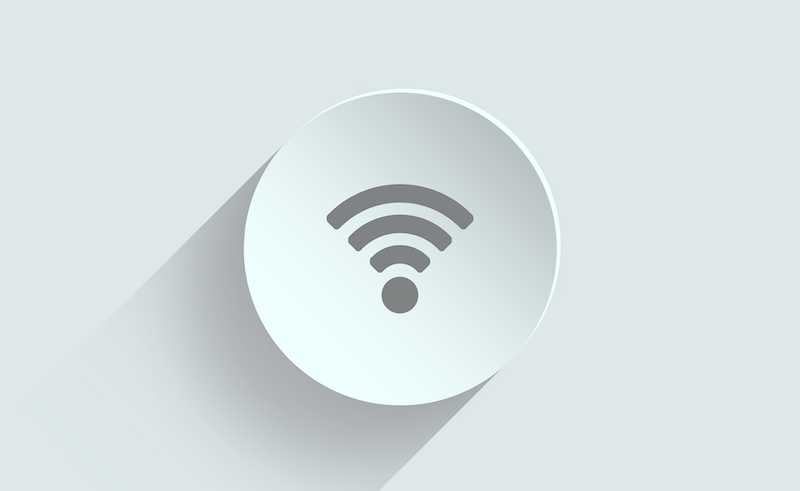
Poor internet connectivity can cause buffering issues that may affect the synchronization of subtitles. Ensure you have a stable and strong internet connection before watching any content on Amazon Prime Video.
Clear Amazon Prime Video App Cache and Data
Clearing the cache and data of the Amazon Prime Video app may help resolve subtitle issues. Go to your device’s settings, choose the Amazon Prime Video app, and then clear the data and cache.
Restart your Streaming Device
Sometimes, simply restarting your device can fix subtitle problems. Turn off your device and turn it back on after a few seconds.
Check the Subtitle or Closed Captions Settings
Make sure that the subtitle settings are correct. On the playback screen, click the subtitle icon and check the language and font settings.
Sync Subtitles Manually
If the subtitles are not synchronized, you can sync them manually. On the playback screen, click the subtitle icon, select the “Sync Subtitles” option, and adjust the delay until the subtitles are synced with the video.
Update your Device
Ensure your device is updated with the latest software and firmware updates. Outdated software or hardware may cause compatibility issues with Amazon Prime Video.
Try a Different Device to Access Prime Video
If the above steps do not work, try using a different device to stream Amazon Prime Video. Sometimes, the device you’re using may not be compatible with the video file or subtitle file.
Contact Amazon Prime Video Support
If none of the above steps work, contact Amazon Prime Video support for further assistance. They can help you troubleshoot the issue and provide a solution to fix the subtitle problem.
Follow the steps above, and you should be able to fix any Amazon Prime Video subtitle issues you may be experiencing.


