Have you heard the buzz about YouTube Music adding support for podcasts? Well it’s true!
Now you can easily subscribe and listen to all your favorite podcast shows directly within the YouTube Music app. No more switching between apps or missing new episodes.
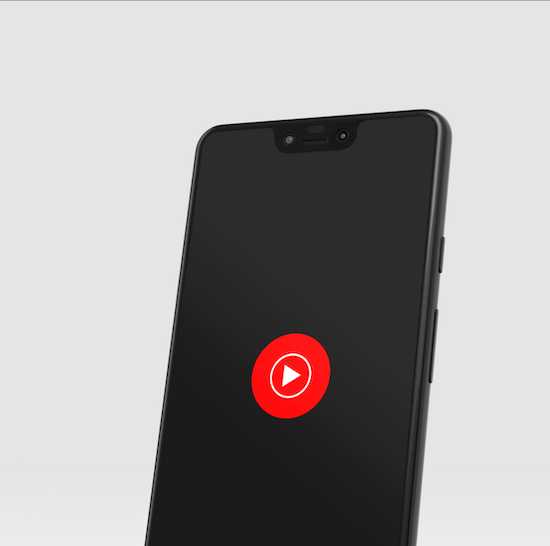
In this beginner’s guide, I’ll walk you through everything you need to know to get set up with RSS podcast feeds on YouTube Music. Let’s dive in!
Intro to RSS Feeds for YouTube Music Podcasts
First things first – what is an RSS feed and why is it useful for podcasts?
- RSS stands for Really Simple Syndication. It’s a format that allows podcast creators to share new episodes with many apps.
- Your podcast app checks the RSS feed for updates. Then it automatically downloads new episodes for you to listen!
- No need to manually search. New casts get added right to your queue!
So RSS makes podcast listening seamless. You subscribe once and get ongoing updates forever after.
Steps to Adding Podcasts to YouTube Music via RSS
Now let’s see how to put RSS feeds to work for you on YouTube Music.
Find the RSS Feed URL of your Podcast
Every podcast has a unique RSS feed URL. Here’s how to find it:
- Search Google for “[podcast name] RSS feed”.
- Or check the podcast website footer for a link.
- Copy the URL from the podcast provider (ends .xml).
Add Podcast to your YouTube Music Account
Got your RSS link? Let’s head to YouTube Music to subscribe:
- Open the YouTube Music app on mobile or visit music.youtube.com.
- Tap your Library, then choose Podcasts.
- Select “Add podcast” and paste in the URL!
That’s it! YouTube Music will now pull in new episodes automatically.
Enjoy Your Podcast on YouTube Music
You did it! Your favorite podcast is now queued up in YouTube Music.
- New eps will appear in your Uploads as they’re released.
- Browse your full show archive in the Podcasts section.
- Take your casts anywhere – mobile, desktop, Google Home.
- No more app switching or missing releases. Let the RSS feed do the work!
I Pasted the RSS URL on YouTube Music but Nothing Happened!
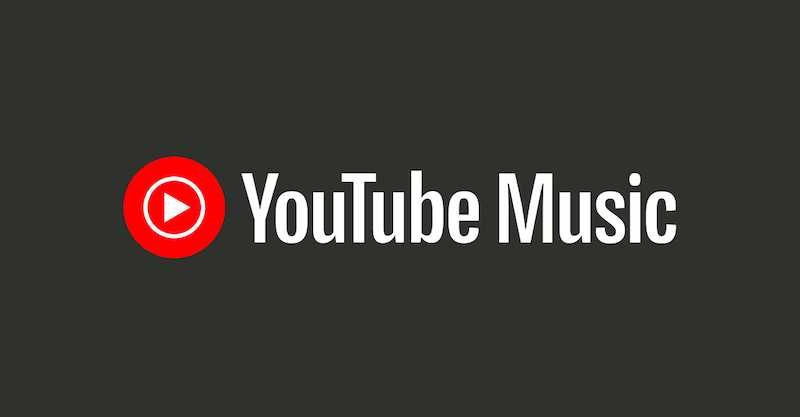
- Double check the link is valid. Try re-copying from the source.
- Make sure your YouTube Music app is updated to the latest version.
- RSS support is still rolling out. It may not be enabled yet for your account. Check back later!
Will Old Podcasts Episodes be Imported on YouTube Music too?
- Unfortunately no. Only new releases will be pulled in going forward.
- But you can search and add old eps manually if you want!
Can I Remove a Podcast on YouTube Music Later if I don’t Like it?
- Yep! Just head back to your podcast subscriptions and tap Remove.
- This will unsubscribe the RSS feed and stop any new eps from downloading.
Hope this helps explain how to sync your go-to podcasts on YouTube Music. Happy listening!


