Problems may sometimes occur while watching many videos on YouTube. For instance, you may be streaming and playing an action-packed show but cannot fully enjoy the experience with too low or inconsistent volume level on YouTube. It makes hearing the voices and sound effects difficult and annoying.
A YouTube video may have an audio volume that is awfully low or sound quality that is so quiet due to various underlying reasons. It can be an error with the YouTube streaming app or an issue with your mobile phone, computer, or smart TV device. Sometimes, the problem is with your headphones or speakers.
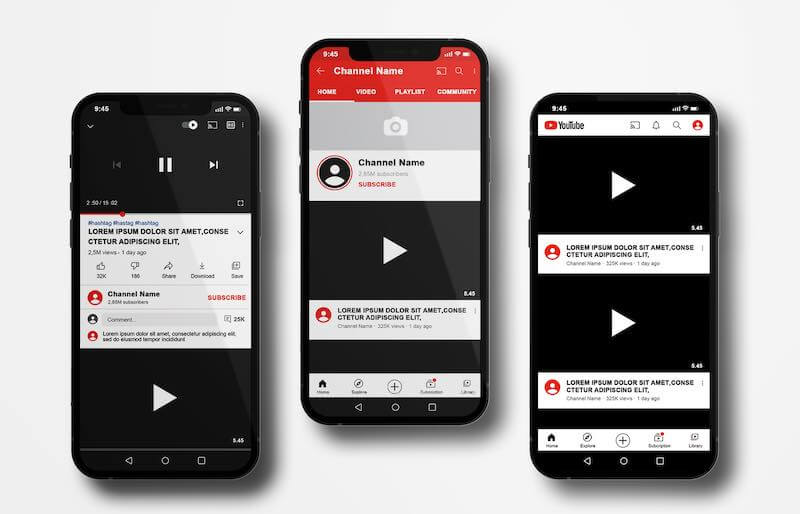
TODAY’S DEALS: Check out these limited-time offers on headphones at Amazon & Walmart!
How to Fix So Quiet & Inconsistent Sound Quality or Audio Volume Too Low Problem when Playing YouTube Videos
Fortunately, there are several ways to troubleshoot the volume error and make your videos play louder sound on YouTube. The video playback volume issue may happen to users on a Windows 10/11 PC, an Android phone or iPhone, a smart TV, as well as web browsers like Google Chrome, Microsoft Edge, and Mozilla Firefox.
You can find below methods and solutions that will help you find and resolve the issue on your YouTube videos and bring back the proper sound quality that you love.
Adjust the Volume of your YouTube Video
- Play the video you want to watch on YouTube.
- At the bottom of the screen, tap the volume icon.
- Drag the slider to adjust the sound to a higher level.
Double Check the Volume Level of your Web Browser
If you stream YouTube via a web browser, you may not notice that the volume level is at its lowest. Navigate to the Volume Mixer of your device and check the sound level of your web browser. You can make it louder.
Turn Off Video Enhancements
- Open the Control Panel of your computer.
- Head over to Sound.
- Click your speaker/headphone.
- Click the Properties button.
- Navigate to the Advanced tab.
- Look for Enable Audio Enhancements and uncheck the box next to it.
- Click Apply.
- Click OK.
Reset the Sound Settings on your Computer
- Launch the Settings menu of your computer.
- Go to System.
- Select Sound.
- Choose App Volume and Device Preferences.
- Click Reset.
Install Available Updates on your Browser
- On your web browser, navigate to the Help section.
- Go to the About section.
- Check if there are available updates.
- Install the new version and restart your browser.
Install a Third-Party Volume Booster and Equalizer App
If you continue to encounter the same volume error, you can make use of third-party apps to adjust the sound level on an Android phone or iPhone. Look for a reliable app from the Apple App Store on iOS devices or Google Play Store for Android phones. Install the app and enable it when playing videos on YouTube.
Do you have other solutions that will help fix the YouTube video playback volume and sound quality problem? You can share them in the comment section below.
DON’T MISS: Best deals on the latest Apple AirPods Bluetooth earphones at Amazon & Walmart!


