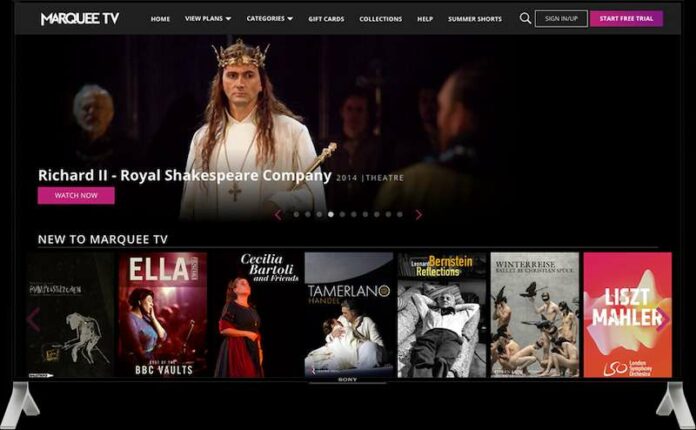Marquee TV brings the magic of live arts performances directly into your living room through the sophisticated Apple TV set-top box.
Offering an extensive catalog spanning ballet, opera, classical concerts, dance, theater and more, Marquee TV opens up on-demand access to exclusive productions you won’t find anywhere else. Let’s uncover how to subscribe and install the channel on your Apple TV for front-row seats without leaving home.
Signing Up for a Marquee TV Streaming Subscription Plan
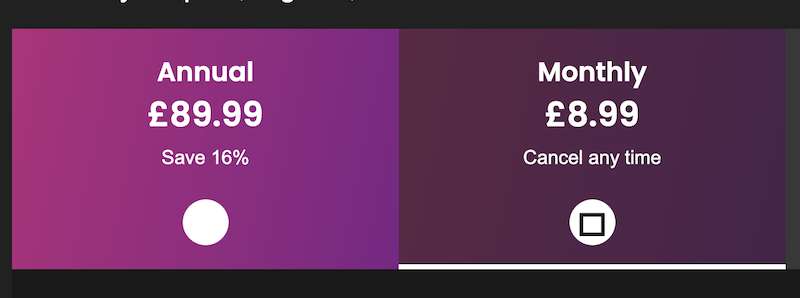
Before tuning into Marquee TV’s programming, you’ll first need to purchase a subscription plan. Streaming membership packages are available at various price points based on the features you need:
- Monthly ($8.99/month)
- Quarterly ($22.99 / 3 months)
- Annual ($89.99 / year)
Visit Marquee TV website to view specific inclusions of each plan and sign up. You can register directly on their website with an email and password.
Once subscribed, you can link your account to Apple TV channels for viewing.
Click here to sign up for account now!
How to Add, Activate and Start Watching Marquee TV Programs on Apple TV 4K
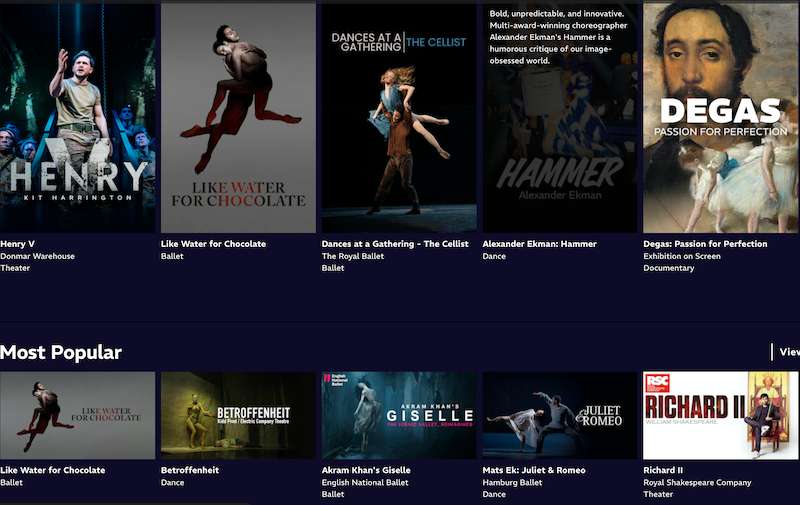
1. Access Apple TV Home Screen
The Apple TV 4K streaming device home screen catalogs all installed channels and apps. To add Marquee TV, you’ll need to access this area first:
- Turn on your Apple TV using the remote Siri button
- Select the circular icon in the top left corner labeled “Home”
- Scroll left and right between screens and selections
This brings up the launch pad to access media libraries, system settings and more.
2. Open App Store
The App Store allows you to browse and install available channels. Find this icon on the home screen and click to launch:
- Identify the white “App Store” icon
- Click the Siri remote touchpad or press the remote “Select” button
- Wait for the App Store interface to initialize
Once open, you can search for specific apps or explore curated collections.
3. Search for Marquee TV Channel
A quick search makes finding the Marquee TV channel straightforward:
- When the App Store loads, scroll to and select the “Search” tab
- Use the Siri remote to type “Marquee TV” into the search bar
- Hit enter or click the search icon
This fetches results for the Marquee TV channel specifically for the Apple TV platform.
4. Download and Install Channel
With the channel found, downloading it takes just a couple of steps:
- Choose the Marquee TV app from the search results
- Click “Get” to begin the download process
- A progress indicator will confirm the installation
Once finished, the app will appear on your Apple TV home screen for fast access.
5. Log In Through Channel
Launch the newly-installed channel to connect your subscription:
- Locate Marquee TV app icon and select to launch
- Choose to log in or sign up when prompted
- Input credentials used during initial subscription process
- Click submit
This verification links your account for full access to Marquee TV premium arts content.
6. Personalize Your Viewing Experience
With setup complete, Marquee TV offers tools to customize your viewing experience:
- Save favorites from Marquee TV’s entire catalog
- Download performances for offline playback
- Create watchlists for convenient access
Fine-tune options to best suit your particular tastes in the performing arts.
And that’s it! The theater stage lights are dimmed, the velvet curtain rises, and a wealth of acclaimed productions awaits your viewing pleasure.
Troubleshooting Tips for Marquee TV Channel Issues on Apple TV Devices
If you encounter any hiccups accessing Marquee TV through the Apple TV integration, a few simple checks can quickly get you back on track:
- Confirm Marquee TV subscription is valid and set Auto-Renew
- Update payment details if invalid/expired
- Check for any App Store updates to install
- Log out and log back into the Marquee TV channel
- Reboot Apple TV device
Review Marquee TV’s FAQ page for additional support if connection problems persist.
Now kick back and let Marquee TV transport you front row center for scintillating shows from the comfort of home. Losing yourself in an enthralling performance has never been more convenient thanks to this streaming arts channel. Welcome to the future of entertainment!
DON’T MISS: Find loads of deals on Apple TV 4K streaming devices at Amazon & Walmart!