Oh no, YouTube videos won’t load or play in your Opera GX browser? Don’t freak out! While frustrating, this issue can usually be fixed with a few troubleshooting tweaks.
In this guide, we’ll walk through the top solutions to get YouTube working again in Opera GX. Let’s get this sorted out!
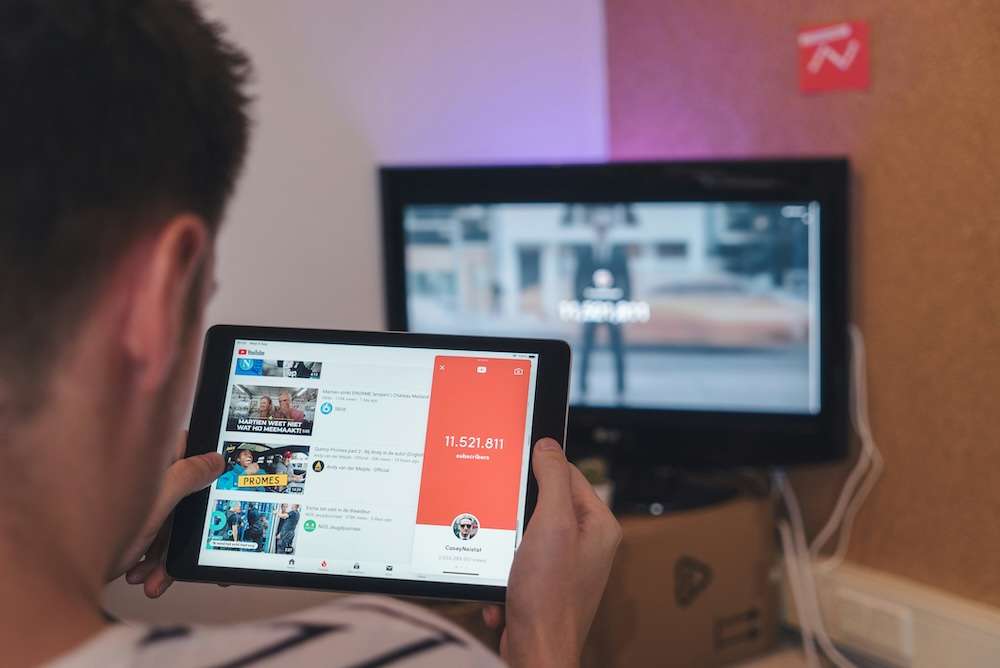
Why YouTube Isn’t Working in Opera GX Browser
Before we start troubleshooting, let’s quickly understand what could cause YouTube to fail on Opera GX. Some common culprits:
- Ad blocker extensions interfering with YouTube resources loading
- Outdated browser version not compatible with new YouTube features
- Corrupt cookies or cache preventing page assets from loading
- Extension conflicts crowding out YouTube elements
- Hardware acceleration issues in the browser
- Network connection instability or router problems
Basically any factor that blocks key YouTube files from loading properly could break the site. Knowing the source will guide troubleshooting.
Troubleshooting Tips to Fix YouTube Not Working or Loading on Opera GX Browser Problem
Now let’s get YouTube running smoothly again!
Solution #1 – Disable Your Ad Blockers Temporarily
Many popular ad blockers like uBlock Origin prevent ads and trackers from loading. But they can sometimes block too much, breaking core site functionality like YouTube videos.
Try temporarily disabling any ad blocker extensions and testing if YouTube works normally again.
- In Opera GX, click the Extensions icon
- Turn off any ad blocker extensions
- Reload YouTube and see if videos playback now
If they do, whitelist YouTube from ad blocking to avoid overzealous blocking.
Solution #2 – Wipe Opera GX Browser Cookies and Data
Too much cached data in Opera GX can potentially cause conflicts that break sites like YouTube. Clearing it gives the browser a fresh start.
- Click the Opera GX menu in the top left
- Select Settings > Privacy & Security
- Click the Clear Browsing Data button
- Check all boxes and click Clear
Now reload YouTube – with a clean slate, it should load smoothly.
Solution #3 – Reset Browser Settings to Default
Resetting the browser removes any custom settings that could be messing with YouTube and restores stability.
- In Opera GX Settings, click Advanced
- Select Reset browser to default settings
- Confirm the reset action
- Opera GX will relaunch freshly
Hopefully after resetting to defaults, YouTube works normally again!
Solution #4 – Update to the Latest Opera GX Version
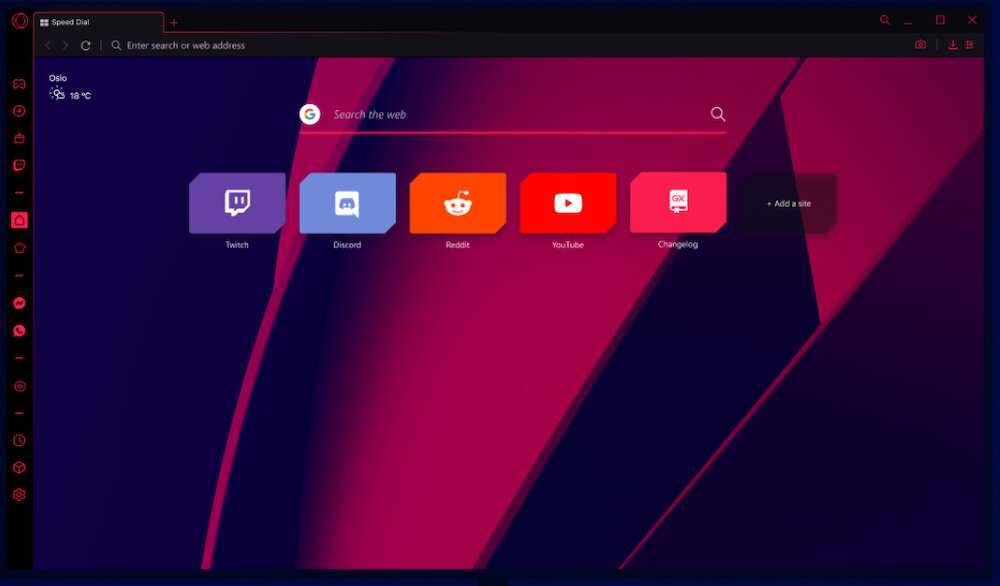
An outdated browser can definitely explain YouTube issues, since it may not support new site features.
Make sure you’re running the newest Opera GX version:
- Click the Opera GX menu > Help > Check for Updates
- If an update is available, click Restart and Update
- Once updated, reload YouTube
Updating ensures maximum compatibility with YouTube.
Solution #5 – Check Your Network Connection
YouTube relies on stable internet connectivity to load all its video elements. Poor WiFi strength or router problems can thus wreak havoc.
Make sure you have a strong WiFi signal or fast 4G/5G mobile data. Turn your router off and back on to refresh things.
With consistent network access, YouTube should load fine.
Solution #6 – Disable Hardware Acceleration
Graphics card issues can sometimes cause conflicts in Opera GX that break YouTube video playback. Disabling hardware acceleration fixes this.
- In Settings, click Browser
- Turn off Enable Hardware Acceleration
- Restart Opera GX
- Now try loading YouTube videos
If they work with hardware acceleration off, your graphics drivers likely need an update to resolve the acceleration issues.
Solution #7 – Disable Opera Browser Extensions and Themes
Some themes or extensions in Opera GX could also be interfering with YouTube loading properly.
As a test, turn off all extensions and reset to default theme:
- Click Extensions icon and toggle them all off
- Right click an empty spot and select Default theme
- Now reload YouTube to isolate any culprits
Turn addons back on one-by-one until you identify any breaking YouTube. Remove them.
Solution #8 – Try YouTube in Private Mode
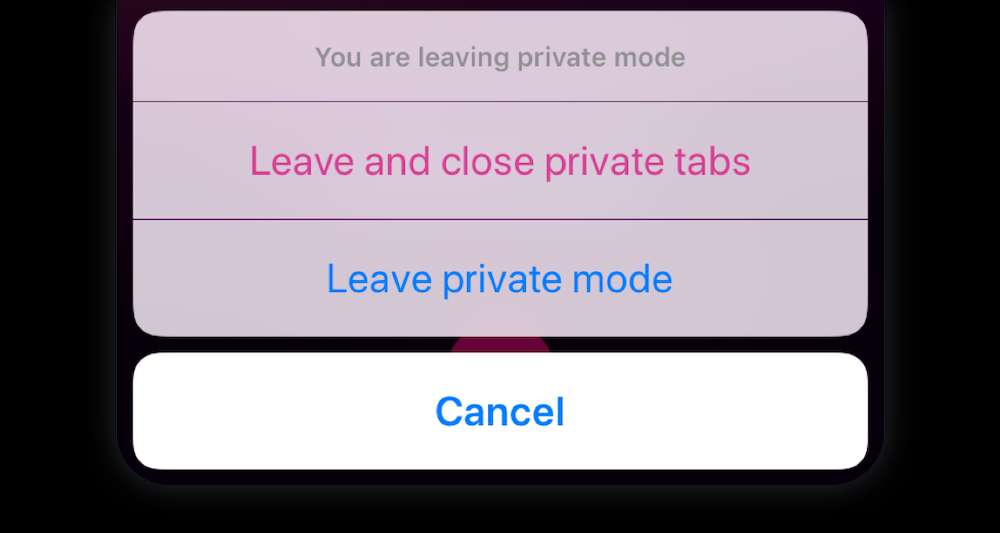
Private mode blocks extensions, cookies, and other factors that could be messing with YouTube, giving you a clean testing environment.
- Click the Opera GX menu > New Private Window
- Visit YouTube and see if videos load properly
- If yes, something in your usual browser environment is the issue
Use private mode as a diagnostic starting point before tackling other troubleshooting.
Solution #9 – Check the Opera GX Forums
With millions of users, someone likely encountered your specific YouTube issue before. The Opera GX forums are a great place to search for existing solution threads:
- Go to https://forums.opera.com/category/50/opera-gx
- Search for your particular YouTube symptoms
- See if any solution works or ask a new question
Tapping into the Opera GX community can fast track troubleshooting!


