If listening to music can keep your spirits up or bring you to a world of nostalgia, then Spotify got you covered. With millions of playlists and songs for you to discover, there will always be an endless time listening to your well-loved tunes.
But, if Spotify cannot give you the music you want to listen to, you can also upload your own local music or podcast mp3s on the streaming platform. For instance, if you happen to have mp3 songs, albums, or podcast that you have ripped from a CD or legally bought and downloaded online which are not available on the Spotify music catalog, you can add them to your account. That way, these songs will be part of your Spotify playlists that you can play at any time.

Spotify makes it easy for you to categorize your music, so it is easy to play some tunes based on your mood. You can add or import local music files and podcast tracks to these playlists depending on their genre.
Steps to Add and Upload your Locally Owned Music & Play Songs on Spotify Platform
There are two ways to import or upload your own music files that are available locally on your computer to your Spotify library. The first method is through the desktop app on your Windows 10, Linux, or macOS computer. The second one is via your mobile app on Android or iOS devices. Let’s check out the steps on how you can upload your songs in both ways.
How to Upload Own Local Music to Spotify Library using the Desktop Computer App
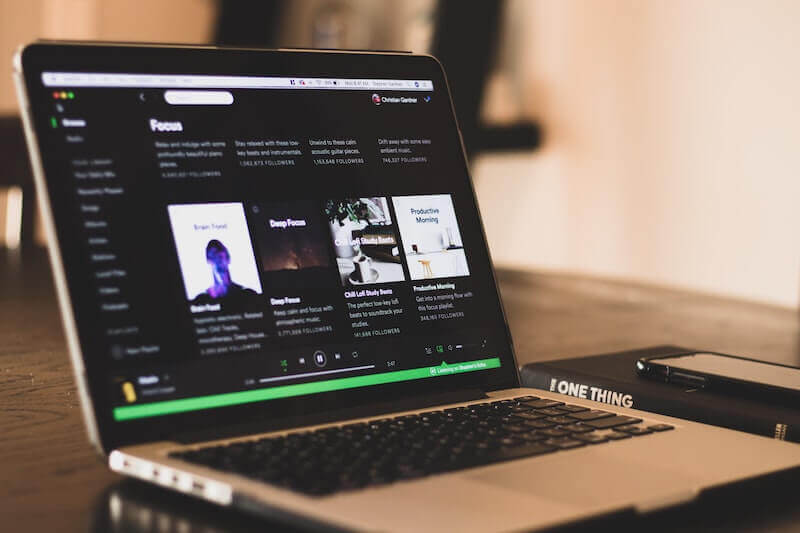
Note that you have to use the Spotify desktop app on Mac, PC, or Linux to upload songs. If you don’t have the app yet, go to https://www.spotify.com/us/download/other/ and download it based on what computer operating system you use. If you are a free Spotify user, you can utilize this method to play local tracks on Spotify.
- Launch the Spotify Desktop app.
- Login to your account.
- At the upper right corner, tap the down arrow to open the drop-down menu.
- Select Settings.
- Locate the Local Files section.
- Go to the slider next to the Show Local Files option. Toggle it to On.
- Under Show songs from, select the folder where your songs are.
- Click the Add a Source button.
- Choose the folder where you want to import your songs.
- Click OK.
- On the left panel, click Your Library.
- Select Local Files.
- Now, choose the local music that you want to upload on Spotify.
Uploading Own Songs from Desktop Computer to Spotify through the Android or iOS Mobile App

You can upload and listen to local songs from your desktop computer either using your iOS Spotify app on iPhone or iPad or Android app on Android phones or tablets. You can also download the tracks on your Spotify mobile app to listen offline. But, please note that you need to be a Spotify Premium member to do this process. Before adding your local music files via the mobile app, you need to upload them first via the Spotify desktop app on your PC, Mac, or Linux computer.
You can follow the steps listed above. Now, connect your computer and mobile device to the same network.
- After adding the songs to your Local Files on the Spotify desktop app, launch your Spotify mobile app.
- Tap the Home button.
- Tap the Gear icon to launch the Settings menu.
- Select Local Files.
- Toggle the button to On next to Local audio files.
- Tap OK.
- Navigate to the Playlists section of Your Library.
- Select the playlist containing your local music.
- Look for the down arrow icon under the playlist name and tap to start downloading the songs for offline listening.
Takeaways
Now, you have another option to add more songs to your playlists! What type of music do you own locally on your computer that is not available on the Spotify music streaming platform? We are curious to know! You can tell us in the comment section below.


