If you are fond of watching YouTube videos, you may have come across an error message saying, “Video Paused. Continue Watching?” It may be helpful for some users but for others, it becomes annoying. Some people may only be listening to the audio and their streaming may be interrupted by the message.
Not all users knew about how to manage the “Video Paused Continue Watching” feature on YouTube. That is because they either continue to remain active on the platform even as the video plays, or they are not signed in.
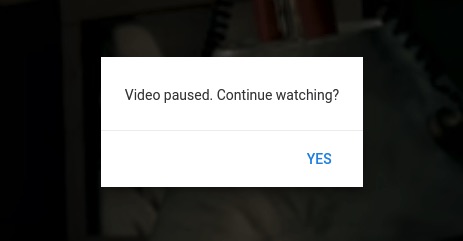
YouTube has the Video Paused prompt to let users know that they have become inactive for quite some time while streaming the videos. It is also a way for YouTube to stop streaming content continuously to make sure that users have not fallen asleep and not wasting their precious Internet bandwidth.
While it may seem a good idea for YouTube to help their users, not everyone is happy about it. So, if you don’t like to see the notification message each time you become inactive some time, you can disable or remove it.
How to Remove Video Paused Continue Watching Message on YouTube
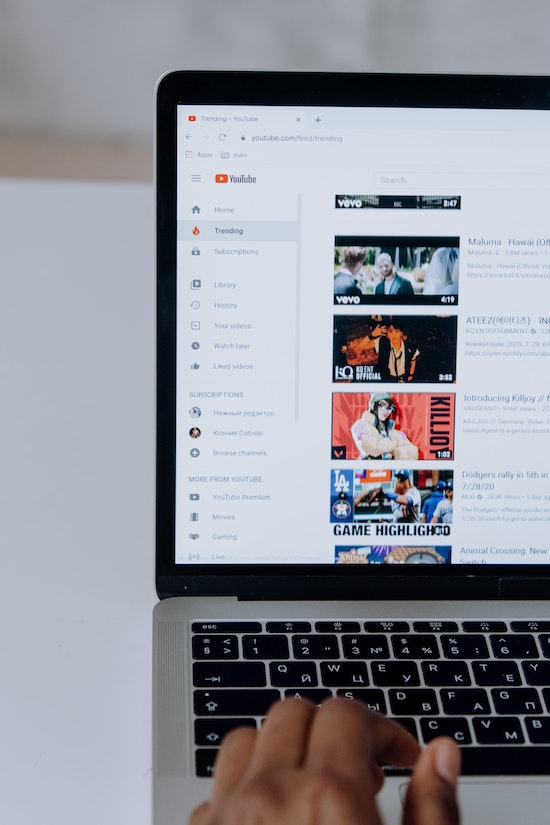
There is one way for you to disable the Video Paused Continue Watching notification on YouTube. What you need to do is to download an extension that will help keep the message from pausing your video.
However, the extension is available only for Google Chrome or Chromium-based browser on Windows 10 PC, Mac or Chromebook. So, if you are using a smart TV or mobile device app to stream YouTube, then I guess you’re stuck with it.
To install the browser extension, access the Chrome Web Store on your Google Chrome, Opera, Brave or Microsoft Edge browser. Search for YouTube NonStop. The developer is lawfx. You can also click here to go directly to the Chrome extensions page. Click the Add to Chrome button. When a confirmation message pops up, select Add extension.
Once you have installed the extension on your Google Chrome browser, navigate to the Settings menu. Select Extensions and enable the YouTube NonStop to start using it.
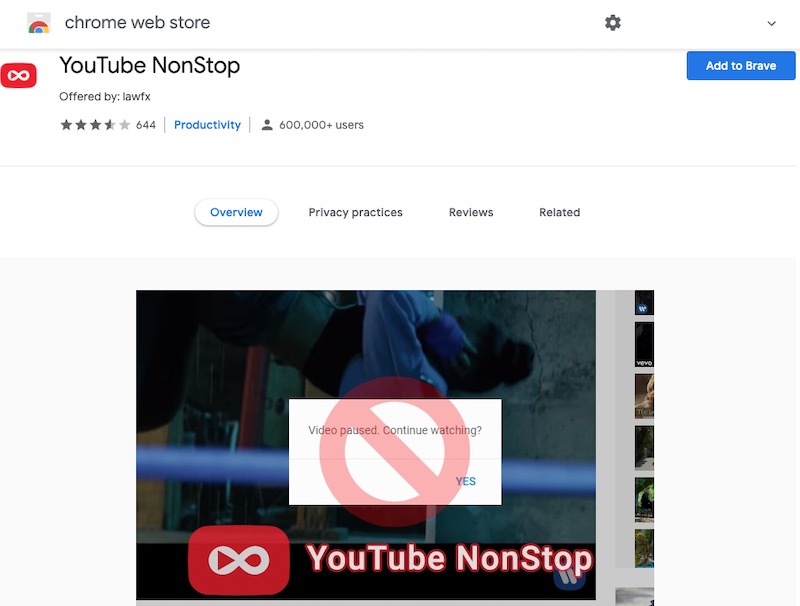
Note that the extension does not fully prevent the prompt from popping up. It actually deletes it when it shows up so users will notice a slight pause during the video. But, it is only YouTube NonStop removing the message and giving you your video back.
Do you think the YouTube NonStop is useful? Or, is the “Video Paused Continue Watching” notification completely unnecessary? We would love to know your comments. Write us one below.


