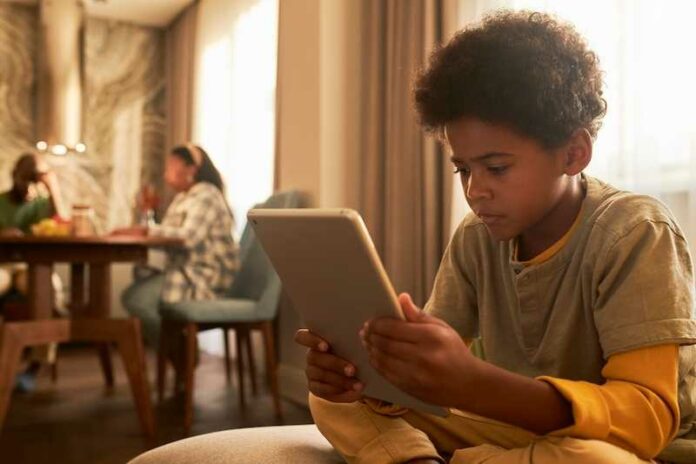Netflix not working? Error messages popping up out of nowhere? We’ve all been there. Those error codes can be so frustrating when all you want is to download or play a game on Netflix.
Encounter these Netflix error codes will show the following messages: “Something went wrong. Sorry, we’re having trouble with your request. Please try again later. Error code: NGP-6002” and “Something went wrong. Sorry, we’re having trouble with your request. Please try again later. Error code: 7006”

Fixes to Resolve Netflix Games Error Code NGP-6002, NGP-7006 or NGP-92
But take a chill pill and read on – this in-depth guide will give you the inside scoop on shockingly simple fixes to get Netflix working again in no time.
Diagnose Your Network Connection
The number one culprit behind Netflix technical difficulties? A weak or unstable internet connection. Before wasting time on other troubleshooting, ensure your network’s solid.
- Restart your device to refresh the connection and get things moving.
- If on Wi-Fi, move your device closer to the wireless router. Walls and distance degrade signals.
- Switch to mobile data if your Wi-Fi is chronically slow or dropping out.
Running a quick internet speed test also helps pinpoint issues. For smooth Netflix streaming, you’ll want at least 5 Mbps download speed, preferably 10+ Mbps. If your network’s slow, contact your ISP or upgrade your data plan.
Update, Update, Update Your Netflix App

Outdated Netflix apps are another common source of errors. Be sure to keep apps updated across all your devices.
- On mobile devices, check the App Store or Google Play for pending app updates. Stay current!
- On smart TVs or media streamers, find the app update option in your device’s settings menu.
- Game consoles also need app updates. Check under TV & OneGuide settings on Xbox, for example.
Updating gets you the latest bug fixes and features. Don’t be 3 or 4 versions behind – update early and often!
Verify Your Netflix Account Access
Errors like the dreaded Netflix UI-122 indicate your account’s having issues with access or authorization.
- Sign out then back into the Netflix app on the problem device to refresh your credentials.
- Consider changing your Netflix password if your account may have been compromised. Enable 2-factor authentication for added security.
- Confirm your payment information is valid to avoid any subscription interruptions.
Addressing account access helps resolve login and authorization snafus quickly.
Flush Out Glitchy Netflix App Data and Caches
Over many months of use, corrupted app data and caches can cause errors. Here’s how to clean things up:
On mobile devices:
- Uninstall then reinstall the Netflix app to wipe all data completely.
- After reinstalling, restart your phone for a 100% fresh start.
On other devices:
- For smart TVs, unplug TV power, wait 1 minute, then plug back in to reset.
- On media streamers, hunt for “Clear Cache” or similar options in device settings.
- For game consoles, look for “Clear Persistent Storage” to wipe glitchy old data.
This clears out gremlins that could be crashing your app and causing errors.
Get Troubleshooting Help from the Netflix Experts

If you’re still seeing errors after all this, it’s time to bring in the big guns. Contact Netflix customer support armed with your error code details.
- Use the live chat or call features in Netflix’s expansive Help Center for real-time troubleshooting.
- Post on Reddit or Twitter to crowdsource solutions from communities of users.
Explain the error timing, affected devices, and steps you’ve tried. With patience and kindness, support reps can get things working again!
Phew, that was a lot. But now you’re armed with inside knowledge to slay those Netflix errors. Hope this helps!