As avid Amazon Music users ourselves, we’ve been there. Your favorite songs, carefully downloaded for offline enjoyment, suddenly disappear.
Frustrating, isn’t it? You’re not alone, though. Having faced this issue on Amazon Music multiple times and in our pursuit of a fix, we’ve accumulated a variety of solutions that have worked effectively for us and others.

Ways to Resolve Amazon Music Downloaded Songs Not Showing or Missing
Let’s dive into these possible solutions, from refreshing your music library to checking Amazon Music’s server status.
Refreshing Your Amazon Music Library
First things first, let’s give your library a little reboot. The Amazon Music app comes with a handy ‘Refresh My Music’ feature. It’s like a quick shower for your library, cleansing away potential glitches.
- Access your Amazon Music app menu and proceed to ‘Settings.’
- Look for ‘Refresh My Music’ and give it a tap.
- This action often brings back your missing songs, as it updates your entire library.
Make Sure your Amazon Music App Stay Updated
Outdated operating systems and apps often don’t play well together. You could be having problems using the Amazon Music app if your device is using an outdated OS version.
Stay updated. Keep your device’s operating system updated to the most recent release. This update may not only bring back your music but also enhance your overall user experience.
Don’t Underestimate a Stable Internet Connection
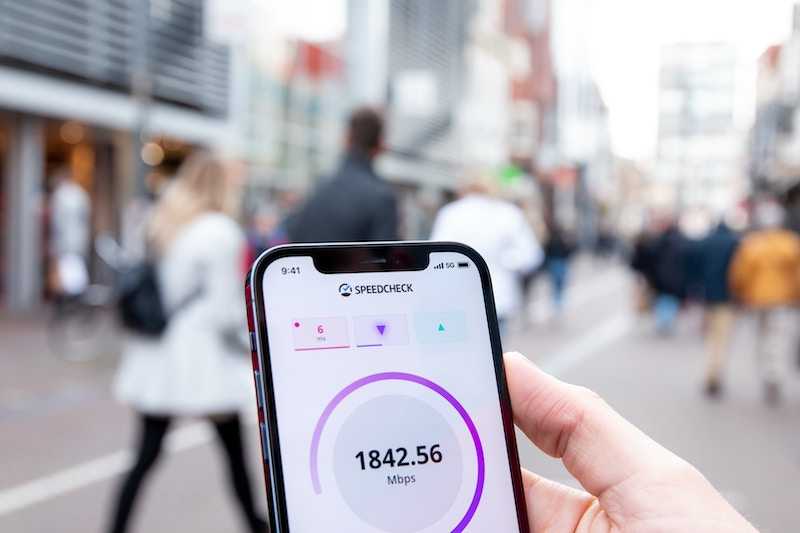
As astounding as it might appear, the strength of your internet connection holds great importance. Amazon Music needs a stable internet connection to function optimally. A weak or unstable connection might be playing hide-and-seek with your downloaded songs.
So, ensure your internet connection is both active and stable. Moving closer to your Wi-Fi router or joining a more dependable network might be all that is necessary.
Force Stop and Restart your Amazon Music App
Just like us, apps too need a breather sometimes. Your app might require a quick restart if it’s not operating as it should.
Force stopping the Amazon Music app and then reopening it can often fix many problems, including your disappearing downloads.
- Head to ‘Settings’ > ‘Apps & Notifications’ > ‘Amazon Music’ and hit ‘Force Stop.’
- Once done, reopen the app and check your library.
- You might just find your music waiting for you.
Keep Your Amazon Music Account in Check
Here’s another simple yet crucial step: your Amazon Music account. Ensure it’s valid and your subscription is up to date. Expired subscriptions can cause issues with your downloads.
If needed, renew your subscription. A valid, active Amazon Music account might just bring back your missing tunes.
Check Amazon Music Server Status

Lastly, don’t dismiss the chance that the problem might be on their end, not yours. Amazon Music, like any other streaming service, can have server issues. If the servers are down, the app might malfunction.
Check if Amazon Music is down. There are numerous online platforms to check service status. If the service is indeed down, your only option would be to await its revival.
By diligently following these steps, you increase your chances of restoring your missing music. Just remember that finding the problem and using the right fix are both required. We sincerely wish that you find this article as beneficial as it has been for us during our music streaming journey.


