Using just your smartphone, you can create YouTube Shorts, the vertical short-form video content that you can upload from YouTube app directly to the YouTube platform.
Thanks to the integrated creation tools of YouTube, you can easily snap and edit videos, add animated text, include music from known companies, decide on how fast you want the footage to be, and combine several video clips of 15 seconds each to come up with your Shorts.

Methods to Troubleshoot YouTube Shorts Videos Black Screen Error
Sadly, some users reported encountering the black screen issue with their YouTube Shorts videos. If you’re facing the same problem on YouTube Shorts, you might want to continue reading below to learn a few fixes you can try.
Toggle YouTube App’s Data Saver Settings
Just so you know, there are data saver features in the YouTube app that you can toggle from the settings menu. Among these features is Playback in Feeds.
The feature controls video playback with no need for you to open the video directly from the feed.
- You can find it in General settings.
- Turning off this feature might help you fix the black screen issue with your YouTube Shorts videos.
- If nothing changes after doing this, you can turn on Data Saving mode in the settings of your YouTube app.
- The Data Saver option is found under the settings menu with several toggles for controlling data saving at several levels.
Doing so might get rid of your black screen concern.
Inspect Your Network Connection
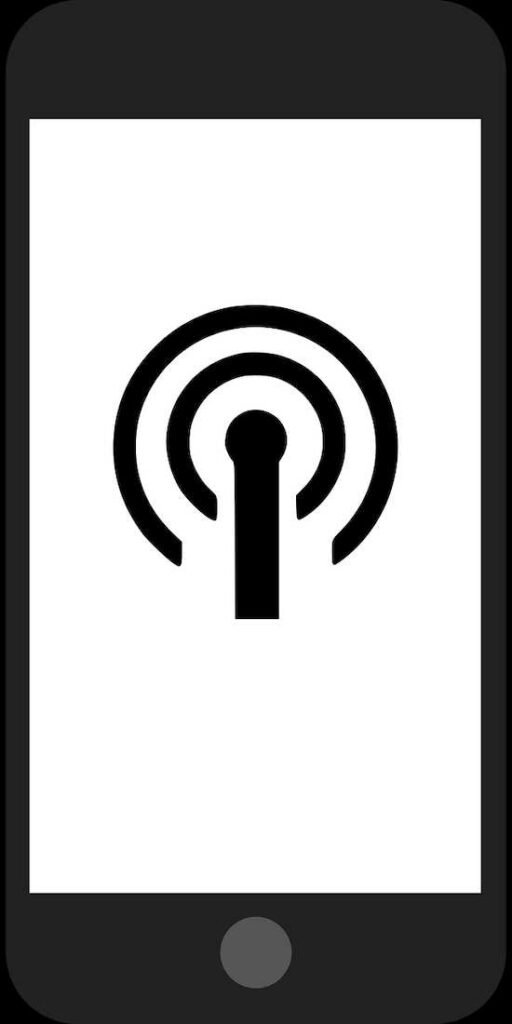
Sometimes, it’s all too easy to forget that your internet connection might be the number one reason why you’re facing issues with your YouTube Shorts videos.
So before you panic and assume something worse, you might want to check if there’s anything wrong with your connection. Check its speed and restart your router.
These simple troubleshooting steps might get your internet up and working as it should.
Clear Data and Cache of YouTube App
Clearing the data and cache of your YouTube app will eliminate corrupted data which could be the culprit for the black screen issue with your YouTube Shorts videos. Just follow the usual steps for this depending on the specific device you’re using.
Restart Device
More often than not, a simple and quick restart is all it takes to solve minor software issues that might be causing some concerns with the videos you’re capturing for YouTube Shorts. Before you panic, go ahead and restart your device.
Update Your Device’s Software to the Latest Version
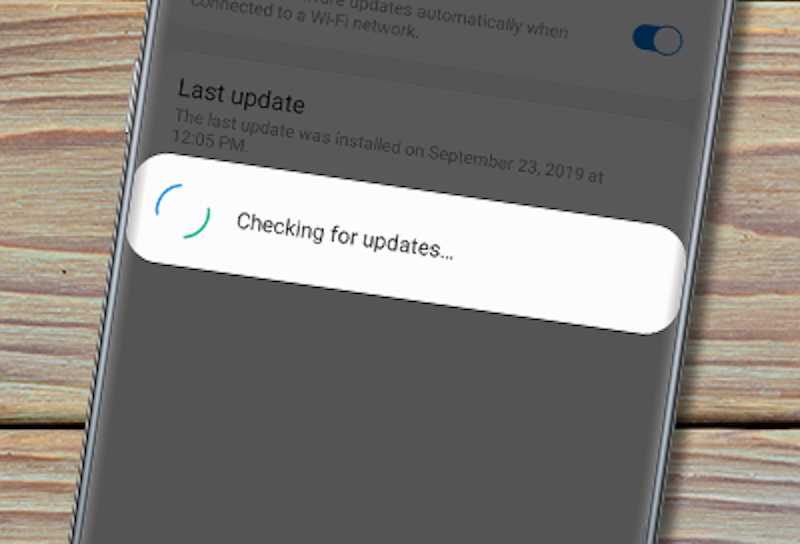
The incompatibility of the YouTube app with the operating system of your device might result in YouTube Shorts videos’ black screen issue. Manufacturers regularly release OTA updates to fix problems of this kind.
This is why it’s highly recommended to update the operating system of your device to the latest version.
Fixing YouTube Shorts videos black screen issue only takes a few simple steps. Just toggle with the data saver settings, check your connection, clear app data and cache, restart your device, and update the software of your device to the latest version.
Hopefully, one of these can help you get rid of the issue immediately.


