One of the most useful features of any streaming service is the ability to pick up right where you left off, even if you exit the app or switch devices. However, some users report issues with Disney+ not properly tracking viewing progress.
Here are some tips to fix Disney Plus and make it remember where you were.
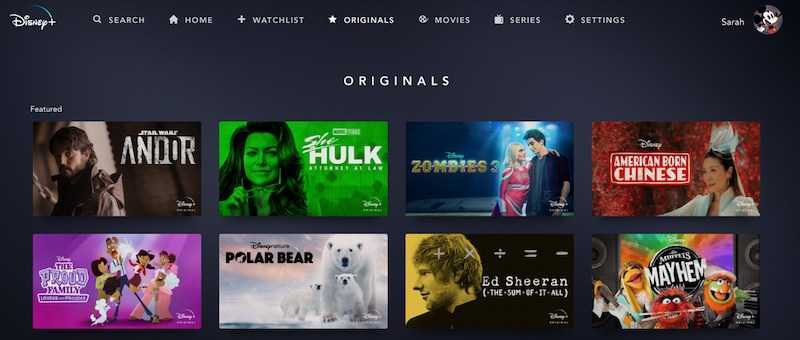
Top Methods to Resolve Disney Plus Not Remembering and Continuing from Where you Left Off
Check Your Internet Connection
An unstable internet connection can disrupt Disney+’s ability to keep track of your playback position. Make sure your device has a strong WiFi or mobile data signal when streaming Disney+ content.
Test the connection speed to confirm it meets minimum requirements for streaming HD video without buffering. Or try connecting on a different network to see if that resolves the issues.
Clear the Disney Plus App Cache and Data
Corrupted temporary app files may prevent Disney+ from remembering where you left off. Clearing the cache and app data gives the app a fresh start:
- On mobile, go to Settings > Apps > Disney+ > Storage > Clear Cache and Clear Data.
- On Smart TVs, find the Disney+ app options and look for a “Clear Cache” function.
- On desktop web browsers, clear cookies and site data for DisneyPlus.com.
This wipes old temporary files that may be causing problems tracking playback.
Update to the Latest Disney+ App Version

Outdated app versions can become buggy over time and cause issues like failure to resume properly.
Make sure you have installed the latest updates for the Disney+ app on your device or platform:
- On mobile, check your App Store for available Disney+ updates.
- On Smart TVs, check for system software updates that include Disney+ fixes.
- On desktop browsers, you should have the newest version automatically.
Updating provides you with the latest performance improvements and bug fixes.
Disable Autoplay Feature on Disney Plus
The Disney+ autoplay feature that automatically starts the next video may interfere with bookmarking your previous position.
You can disable autoplay in your Disney+ account settings on most devices. This allows you to manually select when to start the next video.
Check Disney+ Server Status
While rare, problems with Disney+ servers could potentially affect resume functionality. Visit the Disney+ Help website and @DisneyPlusHelp on Twitter to check for any known issues.
If servers are down in your region, you may have to wait for Disney to resolve any outages before your viewing history is corrected.
Contact Disney+ Customer Support

If you still have problems with Disney+ losing your place, reach out to Disney+ Customer Service:
- Start a live chat session on the Disney+ Help site.
- Call Disney+ support to speak with an agent if available in your country.
- Send feedback describing the issues directly through the Disney+ app.
Disney+ support can investigate your account and streaming history to identify and correct any issues.
Hope this helps!


