Do you have a long, overwhelming list of anime TV shows, series and movies on your Funimation continue-watching list? Are you looking to free up some room in the app or want to start fresh? The good news is – clearing and removing titles from your Funimation app continue watching watchlist is easy!
In this article, we’ll walk through how to clear out your continue-watching list items quickly and easily and discuss why it might be beneficial for you to do so. Once you know how, keeping up with all the new animes and series will be much easier and more enjoyable. Let’s get started!
Your Continue Watching List on Funimation

Funimation is a well-known streaming service that focuses on anime, with plenty of shows to choose from. Unfortunately, it doesn’t offer a simple restart option, and you’ll have to completely rewind a show from the beginning; hence, it’s a good thing it has ‘Continue Watching’ that enables you to resume watching the video from where you left it.
This is great, but over time, you can get lost in all the options, and if you haven’t been paying attention, your continue-watching list can get very long and cluttered, and ‘Continue Watching’ can be an inconvenience if you want to watch a show that was far down the list.
You can take a few simple steps to clear it out quickly and easily.
How to Delete or Remove Titles of TV Shows & Movies from Funimation Continue Watching on PC & Android Device
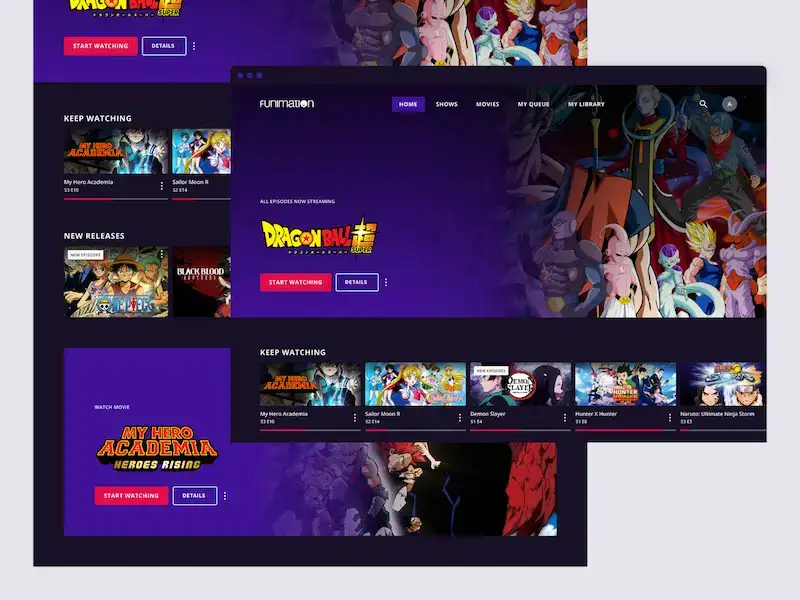
The truth is, you cannot disable ‘Continue Watching’ history across your Funimation account or on a specific series with a single button. However, this does not imply that it can’t be done.
For PC and Android users, removing titles from your watch history can de carried out with the procedure that follows.
- Use a web browser to access the anime you watched on Funimation website.
- Open the Funimation app on your Android phone or tablet.
- Select Version and then choose Uncut in the browser and the app.
- Open an episode from the Android app that you have already seen but do not wish to finish.
- Tap the progress bar and move it to the beginning.
- Let the show play for a few seconds, then exit the episode.
- The purple progress bar will now show as clear.
- When you reaccess it, the software will start the episode over from the beginning.
The same method works when used within a browser. However, if you have watched a series from start to finish, the only way to reset it is by logging out and back into your account.
Also, once you’ve positioned the progress indicator at the start of an episode, it may take some time for the playback to finish. To remove ‘Continue Watching’, you might also need to watch or skip to the end of an episode.
How to Remove or Clear Items from your Funimation App Continue Watching History on Apple Devices
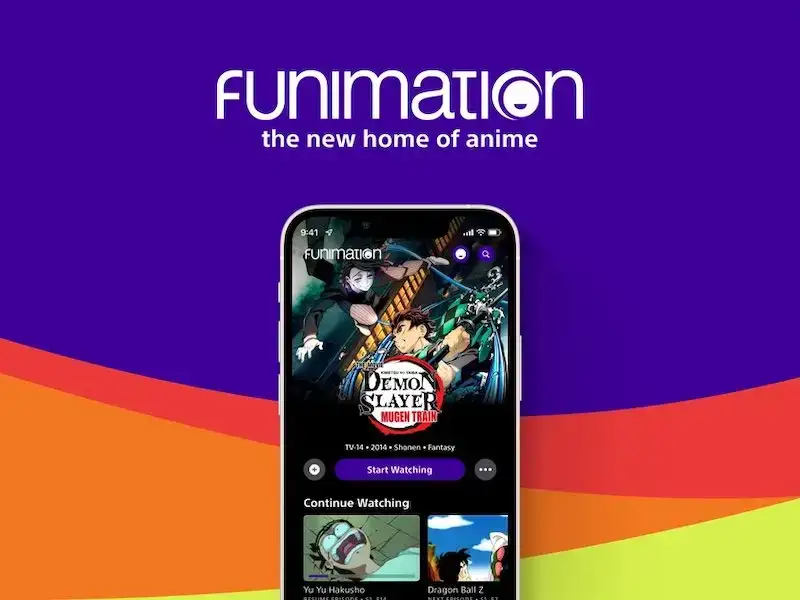
The procedures are the same for Windows computer and Android phone users, as everything takes place within the Funimation app. Retracing them will be fine for you. Here’s how to clear your watchlist history on an iOS device or an iPhone.
- Launch Funimation from Safari or any other browser.
- Use your iPad or iPhone to access the Funimation app.
- Go to an episode of a show you’ve watched on a mobile app.
- Slide the playback progress bar to the beginning by tapping it.
- The action should clear ‘Continue Watching’ for the entire season.
- Check to see if changes have been applied by refreshing the browser.
How to Remove Shows from your Queue History in Funimation
The quickest method to get rid of Continue Watching is to clear your Funimation watch history. But be aware that doing so will erase the history of every episode you watch using the app. To put it another way, you’ll stop viewing the episodes that you might wish to finish.
- Open Funimation, then go to Queue.
- Select history, then click or tap Clear History.
Key Takeaways
Clearing and removing your continue-watching list items on Funimation is a simple process that can be done on Windows PC computers, Android mobile phones as well as Apple devices. It involves using a browser to access the anime you watched, opening an episode from the Android app and moving the playback progress bar to the beginning.
With the steps outlined in this article, you should have no problem managing your ‘Continue Watching’ options and keeping up with all the awesome new anime shows available.
Whether it’s clearing out old shows or just getting better organized, these tips will help make watching easier and more enjoyable for everyone. So go ahead – start cleaning up those lists!


