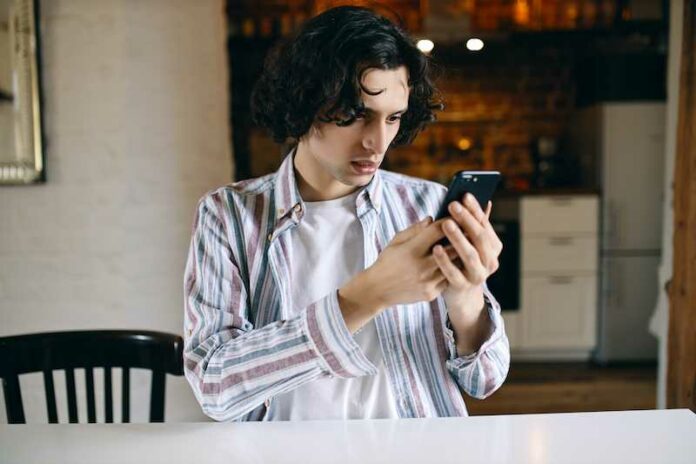Have you ever settled down to watch a captivating video on your Samsung Internet Browser using your Samsung Galaxy phone, only to be met with frustration when the video refuses to play? You will be faced with the error message ‘Sorry, we’re having trouble playing this video. Learn more.’
Don’t worry – you’re not alone in this struggle. Video playback issues on web browsers can be quite common on Android mobile devices, but fear not!
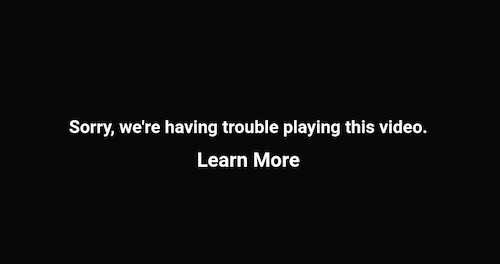
How to Troubleshoot Browsing Issue and Fix Samsung Internet Browser App Won’t Play Videos on an Android Phone
This guide will provide some simple steps to troubleshoot and fix these problems on an Samsung Galaxy Android phone, so you can enjoy your favorite videos hassle-free.
TODAY’S DEALS: Don’t miss these offers on the latest Samsung Galaxy phones at Amazon & Walmart!
Check your Internet Connection for Problems
It might sound obvious, but sometimes the simplest solution is the right one. Before diving into more complex troubleshooting, ensure your device is connected to a stable and reliable Wi-Fi or mobile data network. Weak or fluctuating connections can lead to video playback glitches.
Clear Cache and Cookies Data on your Samsung Internet App
Over time, your browser’s cache and cookies can pile up and cause performance issues, including video playback problems. To clear them, follow these steps:
- Open the Samsung Internet Browser.
- Tap the three dots in the bottom-right corner to open the menu.
- Go to “Settings” > “Privacy” > “Delete browsing data.”
- Check “Cached images and files” and “Cookies, site data,” then tap “Delete.”
Update your Samsung Internet Browser
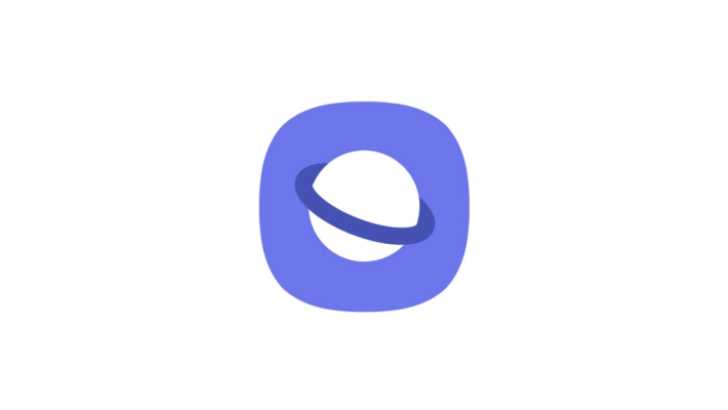
Outdated browser versions can be prone to bugs and issues, including video playback problems. Make sure you have the latest version of the Samsung Internet Browser by following these steps:
- Open the Google Play Store.
- Search for “Samsung Internet Browser.”
- If an update is available, tap “Update.”
Disable Extensions and Add-ons
Extensions and add-ons can enhance your browsing experience but can also interfere with video playback. Try disabling any extensions you’ve installed and see if that resolves the issue:
- Open the Samsung Internet Browser.
- Tap the three dots in the bottom-right corner to open the menu.
- Go to “Extensions” and turn off any active extensions.
Enable JavaScript on your Browser Settings
Many websites use JavaScript to run videos and other interactive content. If JavaScript is disabled in your browser, it might lead to video playback errors and bugs. Here’s how to enable it:
- Open the Samsung Internet Browser.
- Tap the three dots in the bottom-right corner to open the menu.
- Go to “Settings” > “Sites and downloads” > “JavaScript.”
- Toggle the switch to enable JavaScript.
Reset App Preferences
Sometimes, app preferences can get messed up, leading to unexpected behavior. Resetting app preferences can often resolve such issues:
- Open your device’s settings.
- Go to “Apps” or “Applications.”
- Tap “Samsung Internet Browser.”
- Tap “Storage & cache” > “Clear storage” > “Clear all data.”
Try a Different Web Browser
If none of the above solutions work, it might be worth trying an alternative browser to see if the issue persists. There are plenty of reliable options available on the Google Play Store.
Remember, each device and scenario can be unique. If you’re still facing problems after trying these steps, don’t hesitate to reach out to Samsung’s customer support or seek help from online communities.
With a little patience and persistence, you’ll likely find a solution that gets your Samsung Internet Browser back to smoothly playing videos in no time. Happy browsing!
DON’T MISS: Find best deals on Samsung Galaxy phones at Amazon & Walmart!