Netflix is a media service provider that has never-ending entertainment choices. It has become one of the most popular streaming platforms, with 232 million users.
Netflix offers more than 3600 movies and more than 1800 TV shows; documentaries are also available here. High-quality anime, drama, and cartoons are also available here. It is convenient to use and is flexible. You can access it on any screen you want, whether on your Television, gaming console, smartphone, or tablet.
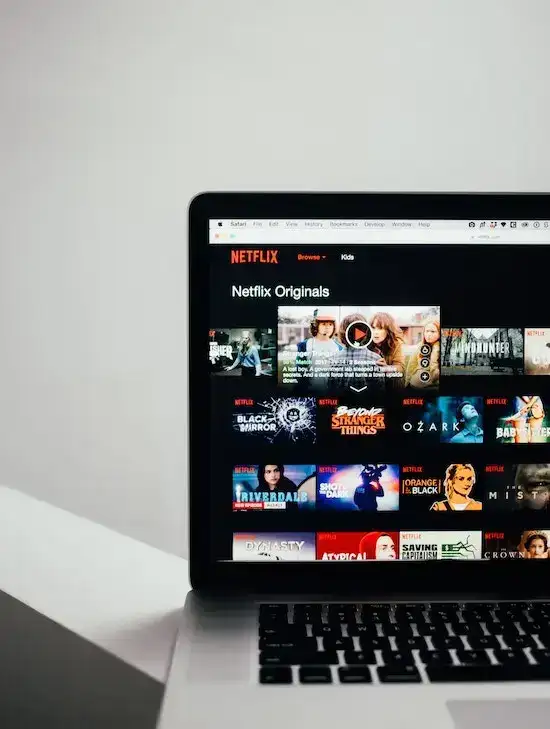
While looking for entertainment and shows, you need help with things. One of these is error tvq-st-143, tvq-st 144, or tvg-st-143. If you face this error on Netflix, this message must appear on your screen “We are having trouble playing this Title right now. Please try again later or select a different title.”
What are Netflix Error tvq-st-143, tvq-st-144 or tvq-st-145
Error code tvq-st-143 and Error code tvq-st-144 happen when there is a problem with data stored on your device or with the Netflix app itself, these errors may appear on Netflix. It indicates that Netflix had trouble playing a video and is typically related to a streaming issue.
Error code tvq-st-145 is a frequent problem that could happen if you attempt to watch material from Netflix. This mistake is frequently linked to an issue with the device you use to stream Netflix content. It may happen on different gadgets, such as smart TVs, streaming boxes, and gaming consoles.
Methods to Troubleshoot Netflix Error Code tvq-st-143, tvq-st-144 or tvq-st-145
If this is new to you, don’t worry and relax. You will fix this Netflix issue in no time. There are many potential causes of this error. It might be because of a WiFi network, device, outdated app version, or insufficient storage. Here’s what you can do to troubleshoot it:
Check your Internet Connection

Netflix provides high resolutions video streaming and quality audio. High-resolution videos need stable and strong WiFi connections to run smoothly. If you don’t have regular internet, you might notice frequent stop-and-play while streaming, much worse being unable to start streaming.
- What you can do here is restart your modem or router by turning it off and on.
- If you can’t find the power button, unplug and plug the router.
- If you’re using cell phones or devices you can carry, go near the modem, significantly if a thick wall hinders the phone from accessing WiFi.
Restart your Device
Restarting your device refreshes its system memory, making it start again. Most of the time, it fixes errors such as glitches and slowdowns.
Clear your Netflix App Cache
Clear catching on deleting files that are temporarily stored. It doesn’t delete important files or data, so it is a safe thing to do. It saves you space and can fix battery speed usage and security issues. Clearing the cache can also fix lag and improve performance.
Reinstall the Netflix App
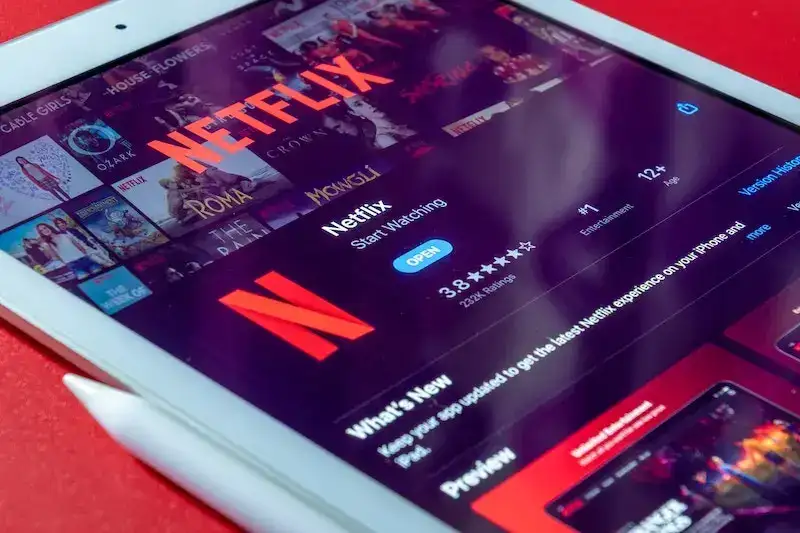
Sometimes, the problem is the incomplete data or software in Netflix apps. You should also reinstall Netflix because it can happen when transferring data. One example is when moving Netflix from an internal to an external drive.
Also, download them in the Apps Store or Play Store to avoid installing incomplete or corrupted app files. Unlike illegal app websites, apps from the Apps Store and Play Store are also safe from malware and viruses.
Update Netflix App to Latest Software Version
Updating your Netflix apps fixes bugs and crashes. It has new features and software that improves the app’s performance. Make sure your Netflix is updated, and update it occasionally. You can check the App Store or Play Store for newer versions or updates.
We hope this article helps you in getting the experience you want. If you still need help with problems and errors using Netflix, you can contact Netflix Customer Support. May you once again enjoy Netflix without the hassle of these errors.


