If you’re a Tidal Music user that prefers streaming across all your devices, it’s nice to choose this service. Tidal is a library to the highest quality versions of songs that are also available on other streaming services. However, the Tidal quality advantage is a huge deal for audiophiles. With the amazing audio and genuinely great quality of life, there’s little room for doubt on its convenience.
One thing to watch out for as a Tidal user is the error we’ll be discussing in this guide. Sometimes, you may encounter a ‘Playing on Another Device’ error message while using Tidal. You can successfully get rid of it by following any of the steps provided in our guide.

Fixing Tidal App Music Keeps Stopping with ‘Playing on Another Device’ Playback Error Message
The first thing you need to realize is that this may not actually be an error per se. On the contrary, your account may be compromised and someone could have access to your Tidal account, allowing them to play music while you attempt to enjoy your own library of songs.
To get rid of the error message, follow the first solution provided:
Deauthorize Unknown User
If you’ve never shared your Tidal music streaming account details, you should be worried about an overall password breach across all your devices. Tidal is an app that features 2-factor authentication, but that doesn’t mean a definite prevention of unknown device access. To get rid of this user, do the following things:
- Open your TIDAL app and select My Collection
- Tap on the wheel icon
- Go to your Authorized Devices, allowing you to see the list of users on your account
- Hit the Deauthorize Device option for the one you’d like to remove
Clear App Cache on Android Phone
If the error message is still appearing, you should try clearing the cache for your TIDAL music streaming app on your Android phone.
- Go to Settings
- Select the Apps option
- Look for TIDAL
- Go to Data and Storage
- Select Clear Cache and Data
- Choose Clear Cache option
- Open the app and see if the problem persists
Install an Authenticator App to Use on your Tidal Account
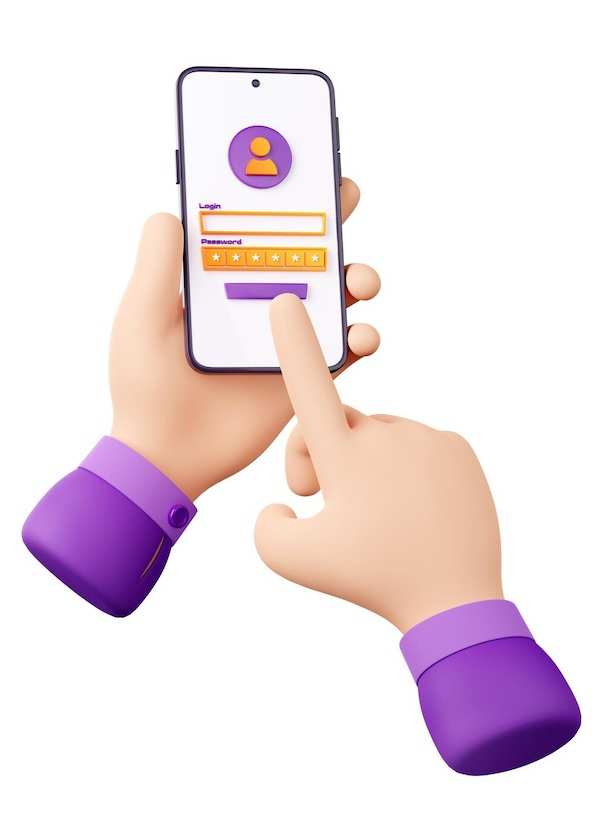
Now if you want to successfully resolve this Tidal app music playback issue in the future, it’s time to secure all your passwords. That’s where Two-Factor authentication comes in. You should install an authenticator app on your device. Authy is a good one popularly used on Android devices.
With Two-Factor Authentication (2FA), you can ensure that even if someone has access to your password, they won’t be able to login to your account unless they have the authentication code that can only be seen on your device.
For TIDAL, ensure that all unauthorized devices are successfully logged out first before proceeding to initiate the 2FA process.
In Closing
Using Tidal has to be one of the best decisions you can make if you’re an audiophile. With this guide, you can keep your experience buttery smooth and free of errors or inconveniences. Be sure to check out our other guides if you want to resolve any issues with other streaming services.


