Is your Walmart ONN Roku TV showing random horizontal or vertical while lines on the TV screen display? Other users’ TV display suddenly went crazy with randomly appearing blue, red or green stripes in picture. The hardware display problem also appears on other Roku TV brands such as Westinghouse, Element, Hisense and TCL.
Follow our step-by-step guide to fix the screen issue quickly and easily to get back streaming your favorite content on your Roku device without disturbances.
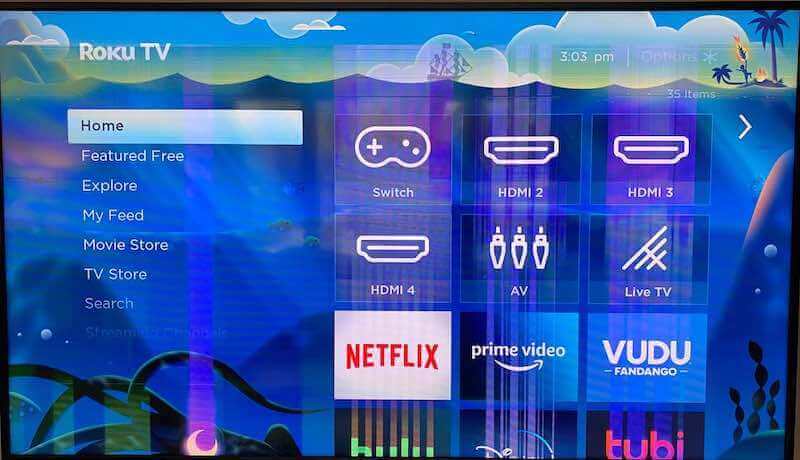
Perform a System Refresh on your Onn Roku TV to Fix Randomly Appearing Horizontal Lines on Screen
The first step to troubleshoot and fix the horizontal or vertical lines and stripes screen glitch randomly appearing on a Walmart Onn TV with built-in Roku OS is to perform a system refresh by rebooting your smart TV device. This will reset your settings and give you the chance to see if the problem has been resolved.
- To do this, press the Home button
- Then Settings and go to System > System Restart
- Now hit Reset, and confirm “Yes.”
Adjust your Onn Smart TV Display Screen Resolution Settings
Another solution for fixing random horizontal lines on a Onn Roku TV screen is to adjust your resolution. This should be done through your streaming service’s menu settings option or from the home screen of your device. It might take some time to find what works best, but make sure that you select an HD resolution like 720p or higher.

Use Cables with High-Quality Connectors
When it comes to any video connection, only high-quality cables with strong connectors will ensure optimal performance when connecting your external devices, such as game consoles and Blu-ray players, to your Onn smart TV. Try using different cables, and also check if they are fully inserted into the ports they are connected to.
Reinstall the Streaming Services Channel App
If adjusting the resolution didn’t work, try uninstalling the streaming service app associated with random horizontal lines appearing on screen and reinstalling it from scratch by following these steps:
- Press the Home button
- Go to Settings > System
- And then, hit System Restart & Factory Reset
- Now go to Expert Non-Factory Reset
- Click Clear Channel Store Cache (or Delete Channels)
Once this is completed, locate the channel in question under “Apps & Games” and reinstall it from scratch.
Determine Whether Unplugging the HDMI Cable Solves the Problem

Sometimes faulty hardware can cause issues like random horizontal lines appearing on screen, which is why it’s important to check all of your HDMI cables for any damage or defects before attempting any of the other solutions listed here.
To do this, disconnect all active devices attached via cable (cable boxes, external hard drives) while ensuring that power remains connected to both devices until they have completely powered off (>5 minutes).
Then, unplug both sides of all HDMI-connected cables while leaving them plugged into each port for at least 1 minute before firmly plugging them back in after testing each one individually until the problem is resolved.
See If Switching Sources Resolves the Problem
The next solution requires switching sources if changing settings or reconnecting did nothing in regards to fixing horizontal lines randomly appearing on screen caused by either internal or external hardware faults due to complications faced upon detecting multiple signals through one input source (ex.: Xbox One X + home theater set-up).
To do this:
- Turn off display and sound systems before unplugging the source from power.
- Wait until 1 hour passes before reconnecting,
- Enter source details when prompted,
- Select another input beside the current one,
- Resulting in a signal coming from another port rather than the initial one used originally,
- And after a successful connection, add sounds again if necessary via the audio options linked previously.
Seek Professional Assistance
If none of these solutions have worked for you thus far, you should seek professional assistance. Make sure it is from someone who can provide reliable advice about how to approach a long-term solution
It can be a qualified technician who can diagnose exactly what’s wrong with your system, specific causes and needs. They might use the diagnostic tools available, and provide feedback regarding parts that need replacement OR supplementation.


