Roku is a fantastic platform that brings endless entertainment right to your living room. From binge-watching your favorite shows to catching the latest movies, it’s a whole lot of fun. But there’s a serious issue that can rain on your parade: Roku TV randomly deleting all your apps and channels, keeping you from the content you love.
How to Troubleshoot and Fix Roku TV Randomly Auto-Deleting All Apps and Removing Channels Installed on the Device
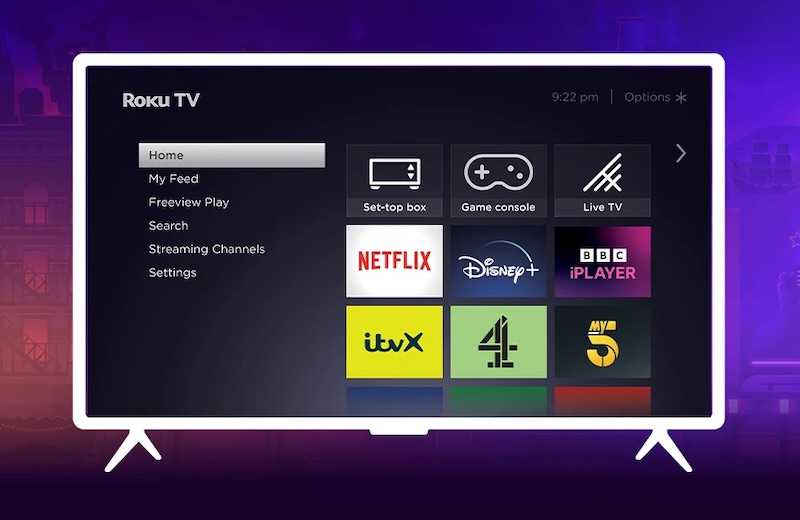
TODAY’S DEALS: Amazing deals on Roku smart TV on Amazon and Walmart!
Check for Roku Software Updates and Install Them
Outdated software is often the culprit behind various tech issues, and your Roku smart TV device is no exception. Keeping your software up-to-date can save you from a lot of headaches, including the annoying problem of apps and channels disappearing without notice.
Here are the instructions to check for and install software updates on your Roku:
- Grab your Roku remote and hit the Home button to get to the main screen.
- Scroll down and select “Settings.”
- Move over to “System,” and then choose “Software Update.”
- Here, you’ll see an option that says “Check Now.” Go ahead and select it.
- Your Roku will start searching for updates. If it finds any, you’ll be prompted to install them.
- Confirm the installation. Your Roku will update and may require a restart to complete the process.
Updating your software is a straightforward process that can resolve many issues.
Resetting the Roku Remote Control Device

DEAL BREAKER: Get your Roku Remote with Deals from Walmart!
The remote is your magic wand for all things Roku. It’s how you flip through channels, pick movies, and yes, manage your apps. When it’s not working right, it can throw your whole Roku experience out of whack, including causing apps and channels to vanish.
Before we dive into the steps, here are the instructions to reset your Roku remote:
- Take out the batteries from your Roku remote.
- Unplug the power cable from your Roku device and wait for about 20 seconds.
- Plug the power cable back into your Roku device.
- When the Roku logo appears on the screen, put the batteries back into the remote.
- Wait for the remote to re-establish a connection with the Roku device.
There you go. Your Roku remote should now be reset and ready to command your Roku TV like a pro.
Clearing Roku Cache and Cookies Data
Cache is like the short-term memory of your Roku device. It stores bits of data to speed up your streaming experience. But sometimes, this cache can get cluttered and cause performance issues, including the mysterious disappearance of your apps and channels.
Here are the instructions to clear the Roku cache:
- Locate the Home button on your Roku remote and press it.
- Using the remote, press the following buttons in sequence: Home 5 times, Up, Rewind 2 times, Fast Forward 2 times.
- You won’t see any on-screen confirmation, but this sequence will clear the cache.
After performing these steps, your Roku should feel a bit more sprightly, and you’ll hopefully stop losing your apps and channels.
Reinstalling Problematic Apps and Channels
Sometimes the simplest solutions are the most effective. Reinstalling apps and channels can often fix glitches and restore missing content. Think of it as a fresh start for your Roku’s digital lineup.
Here are the instructions to uninstall and then reinstall apps and channels:
- Go to the Roku home screen by pressing the Home button on your remote.
- Navigate to the app or channel you want to uninstall and highlight it.
- Press the asterisk (*) button on your remote to open the options menu.
- Select “Remove channel” and confirm your choice.
- To reinstall, go back to the Roku home screen.
- Scroll to “Streaming Channels” and select it.
- Search for the app or channel you just uninstalled.
- Select “Add Channel” to reinstall it.
By doing this, you’re essentially giving the app or channel a clean slate to operate from. It’s a quick and effective way to resolve many issues.
Performing a Network Connection Reset
A stable network connection is the lifeblood of any streaming device, Roku included. When the network acts up, it can lead to all sorts of issues, including your apps and channels going AWOL. Resetting your network settings is often the magic touch to get everything back in order.
Here are the instructions to reset your network settings:
- Head to the Roku home screen by pressing the Home button on your remote.
- Scroll and select “Settings.”
- Choose “System” from the list.
- Go to “Advanced system settings.”
- Select “Network connection reset.”
- You’ll be prompted to confirm; go ahead and do so.
Your Roku will restart, and you must set up your network connection again. Once you’re reconnected, check to see if your apps and channels have returned triumphantly.
System Restart for Roku Device
A system restart is like a good night’s sleep for your Roku. It closes all running processes and starts fresh, often resolving minor glitches and performance hiccups. If your apps and channels are playing hide and seek, a system restart might just coax them out of hiding.
Here are the instructions to perform a system restart:
- Press the Home button on your Roku remote to go to the main screen.
- Scroll down and select “Settings.”
- Choose “System” from the menu.
- Scroll to “System restart.”
- Confirm your choice, and your Roku will begin the restart process.
Once the device restarts, check to see if your apps and channels are back in their rightful places. A system restart is a simple but effective way to resolve a range of issues, including the vanishing act of your favorite apps and channels.
Do a Factory Reset as a Last Resort
A factory reset is the tech equivalent of a “do-over.” It wipes your Roku clean, erasing all settings and downloaded apps. It’s the nuclear option, to be used when all else fails and you’re still facing issues with disappearing apps and channels.
Here are the instructions to perform a factory reset safely:
- Head to the Roku home screen by pressing the Home button on your remote.
- Scroll down and select “Settings.”
- Choose “System” from the menu.
- Go to “Advanced system settings.”
- Select “Factory reset.”
- You’ll be asked to enter a code displayed on the screen; this is to confirm you really want to go ahead with the reset.
After the factory reset, you’ll need to set up your Roku from scratch. This includes connecting to your network and reinstalling all your apps and channels. It’s a bit of a hassle, but sometimes it’s the only way to get your Roku back on track.
Conclusion
If you’ve followed these steps, your Roku should be back in tip-top shape, and your apps and channels should be right where you left them. However, technology can be fickle. If you’re still experiencing issues, don’t hesitate to reach out to Roku’s customer support. Their trained professionals can offer specialized guidance to resolve your problem.
DON’T MISS: Best offers on Roku streaming devices on Amazon and Walmart!


