Google is making your YouTube streaming experience a lot better. If you sometimes wish to increase or reduce the speed of the video you are watching, YouTube got you covered. A new app update will allow you to get YouTube Playback Speed Controls right on your Android TV or Google TV streaming device.
But, note that the added feature is nothing new. It is available on the YouTube website and mobile app even before. While it seems a bit behind for Google to integrate the playback speed controls now, it is better late than never. With the playback speed control, you can enjoy watching some videos at a faster speed or change it a little bit in slow motion pace when needed.
For instance, you can speed up playback to scan a cooking video you watched before instead of consuming the entire video for several minutes. If you want to adjust the speed and slow down an informative video for you to grasp every detail presented, the option is yours.
RELATED OFFER: Get your New Chromecast with Google TV Device from Walmart!
You can enjoy and use the new YouTube playback speed controls with your Chromecast with Google TV. The feature is also available on the YouTube Android TV app v2.13.08. Simply use the remote on any of the supported devices to take advantage of the new speed controller feature. You don’t need to download it if you already have the required version manually. The server will automatically integrate the new controls for you.
How to Update YouTube App on Android TV or Google TV Streaming Device
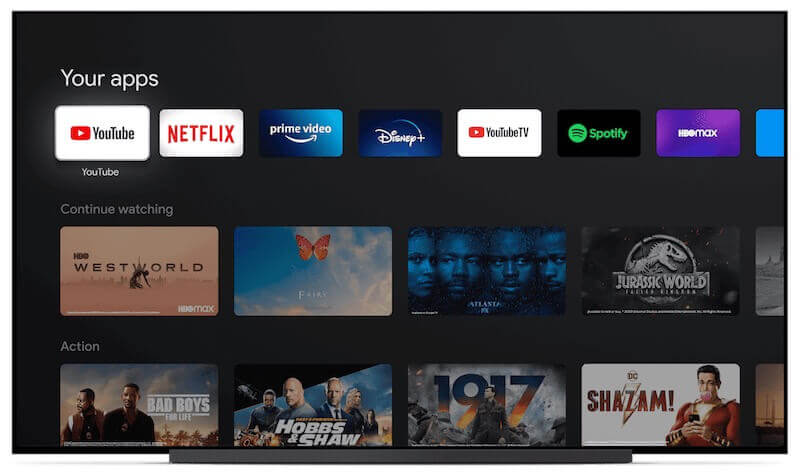
If you want to update your YouTube app to the latest available version, you can do so through the Google Play Store app.
- Press the Home button on your remote.
- Select Apps.
- Go to the Google Play Store app.
- Look for the YouTube TV app.
- If an update is available, install it.
SEE ALSO: How to Get Free TiVo Stream 4K or Chromecast Device from YouTube TV
Use YouTube Playback Speed Controls on Chromecast with Google TV or Any Android TV Device
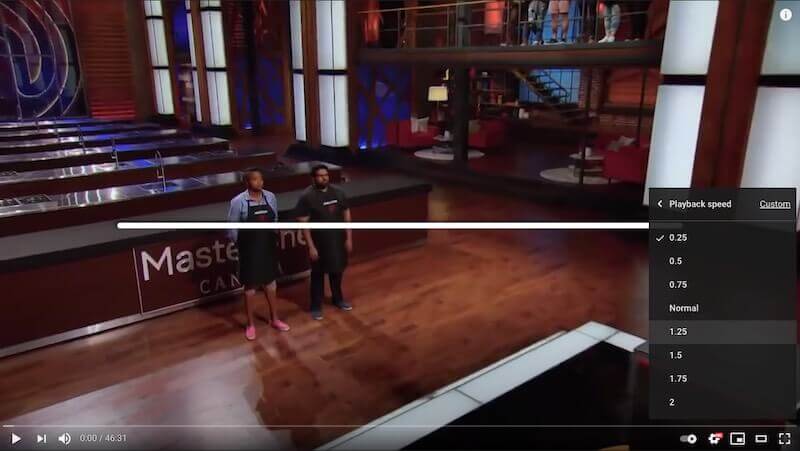
There are different options for the YouTube Playback Speed Controls on your Android TV or Chromecast with Google TV streamer. The rate of speed includes 0.25x, 0.5x, 1.25x, 1.5x, and 2x. Unfortunately, there are no 0.75x and 1.75x speed options. Note that when you set the speed, it will apply to all videos. But, you can always adjust it to another speed you like.
- You need to access the extended settings menu of your Youtube.
- Play a YouTube video.
- On the directional pad of your remote control, press the Up button.
- Select the three-dotted icon.
- It will reveal the playback speed controls.
DON’T MISS: Amazon Offers Great Deals on the Latest Android TVs Right Now!
What kind of videos do you wish to increase the speed while watching on YouTube? We are curious to know! You can tell us more in the comments below.


