YouTube TV allows you to stream live TV, sports, and news from your web browser, smart TV, Google Chromecast, or Roku devices. But, some users complained that they encountered an issue during playback. They see the error message, “Sorry, there was an error licensing this video.”
The content licensing error happens when there are copyright issues within your region for the title or channel you are trying to access. However, other factors may trigger the problem and it may not because of DRM and licensing concerns at all. If that is the case, you can try to troubleshoot and resolve the playback problem on the YouTube TV app when it occured with several workarounds below.

TODAY’S DEALS: Find these latest offers on Chromecast with Google TV device at Walmart & BestBuy!
How to Troubleshoot & Fix Sorry There Was an Error Licensing this Video Playback Issue on YouTube TV for Roku & Chromecast
Before you decide to concede to the fact that a YouTube TV channel may not be available in your region or country, you can try the following methods below and see if it fixes the Sorry, there was an error licensing this video content playback issue on your Roku player or Google Chromecast device.
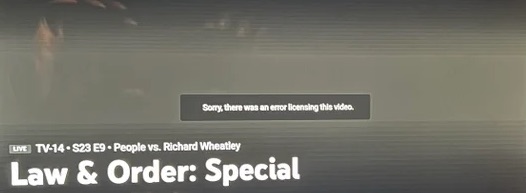
Restart your Roku TV/Streaming Media Player or Google Chromecast Device
- On your Roku remote, press the Home button.
- Go to Settings.
- Select System.
- Choose Power.
- Click System Restart.
- If you are using Google Chromecast, navigate to Settings.
- Select System Restart.
- Click Restart.
Check Google’s Widevine DRM Service Status
Another way is to check before anything else is to verify the service status of Google’s Widevine DRM status. Widevine DRM is available on most streaming services for content protection. It is also a way to offer users an excellent viewing experience of premium media content.
However, when the Google service is down, it cannot aunthenticate lincesing agreements and results to a streaming playback error, not just on YouTube TV but on all the platforms that uses Google’s Widevine DRM such as Hulu, Sling TV, and Philo TV.
To easily check the service status of Google Widevine DRM server, go to https://status.drmtoday.com/.
Update your Roku or Chromecast Device
- Press the Home button on your Roku remote.
- Go to Settings.
- Select System.
- Choose System Update.
- Select Check Now.
- On your Chromecast device, navigate to the Settings menu.
- Select System.
- Choose About.
- Click System Update.
Clear the App Cache Data on your Devices
- For a Roku device, navigate to the Home section.
- On your remote, press the Home button five times.
- Press the Up button once.
- Press the Rewind button two times.
- Press the Fast Forward button two times.
- For Chromecast devices, go to the Settings menu.
- Select Apps.
- Choose Chromecast built-in.
- Choose Clear Data.
- Click OK.
- Select Clear Cache.
- Click OK.
- Restart your device.
What else did you do to fix the licensing error on YouTube TV app for Google Chromecast and Roku devices? We love to hear from you, so please drop us a comment below.
DON’T MISS: Limited-time offers on select Roku streaming players & smart TVs at Amazon & Walmart!


