Disney+ is one of the most popular streaming services around. But, it is not available in all regions of the world. If you want to stream your favorite Disney Plus content, you need to make sure that the service is available in your country. Otherwise, you may receive an error.
One of the common geo-location based issues on Disney Plus is the error code 73. You may see the error message,
“Disney+ is only available in certain regions. Depending on where you are located, you may not be able to access Disney+. If you think you are seeing this message in error, visit the Disney+ Help Center (Error Code 73).”
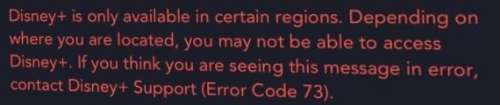
In some cases, they encounter the message, “Sorry, Disney+ is not available in your country.”
While error code 73 happens when Disney Plus is not available in your location, it can also occur when your VPN is not working as intended, or the fact that you are using a VPN. Fortunately, you can troubleshoot these problems and probably fix it with the solutions we have curated below.
How to Troubleshoot & Resolve the Disney+ Error Code 73 VPN Not Working Issue
There are different reasons for the error code 73 VPN issue to appear on your Disney+ account. You can try each method below one at a time and check if it fixes the error or not.
Try Power Cycling your Devices
- Exit the Disney+ app and turn off your streaming device. Unplug it is necessary.
- Unplug the router and modem.
- Wait for at least 3 minutes.
- Plug in your devices and connect to the Internet.
- Turn on your device.
- Relaunch Disney+.
Disable your VPN Connection
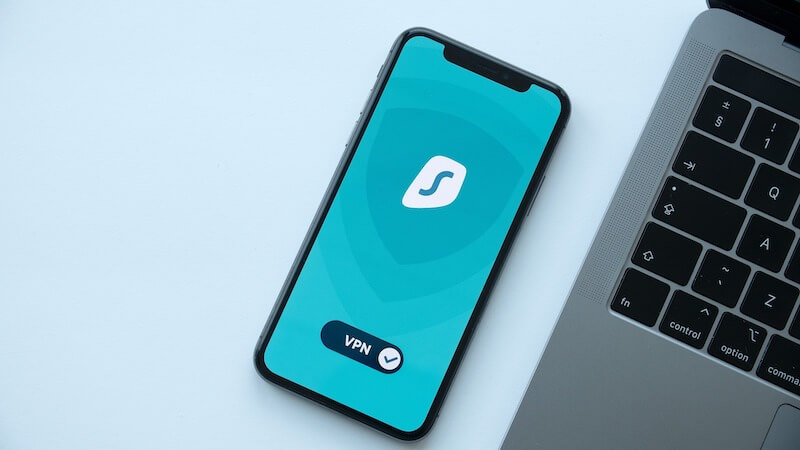
If you are using a VPN server to stream on Disney+, it can be a possible reason for the error code 73. You can disable it temporarily and try to stream Disney Plus again. Another option is to switch to a country server where Disney+ is available.
Enable Location Services on your Device
- If you are using an Android device, navigate to the Settings menu.
- Select Security & privacy.
- Tap Location access.
- Look for Access my location and toggle the button to On.
- For iOS devices, launch the Settings menu.
- Go to Privacy.
- Select Location Services.
- Tap Location Services to turn it Green or enable it.
Use a Different VPN Service
Even if you change server location on your VPN service, there will be errors if you are using a not-so-good VPN. There are several reliable VPN services that you can use to stream Disney+ with better connections and eliminate issues like these. You can check out NordVPN, ExpressVPN, Surfshark, or CyberGhost. Here’s a list to get started:
What did you do to fix the error code 73 on your Disney+? You can tell us in the comment section below.


