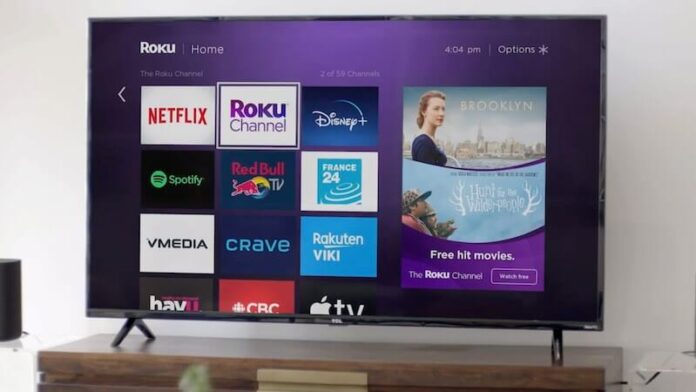Roku enables you to expand your access to more TV shows and movies. You can rent or buy titles that you want to stream using your Roku device by purchasing through the Roku Channel Store. It is also easy to add more subscriptions to widen your content library collection.
If you wish to purchase from the Roku Channel Store, you can use different payment methods. Roku accepts credit cards, PayPal, and selected prepaid gift cards. However, if you want to remove, change, or manage your current payment method after you subscribed to a plan, you can easily do so via your Roku account.
TODAY’S DEALS: Check out these best offers on the latest Roku devices at Amazon & Walmart!
How to Update & Manage Subscription Payment Method on your Roku App, Roku Player, or Roku TV Device
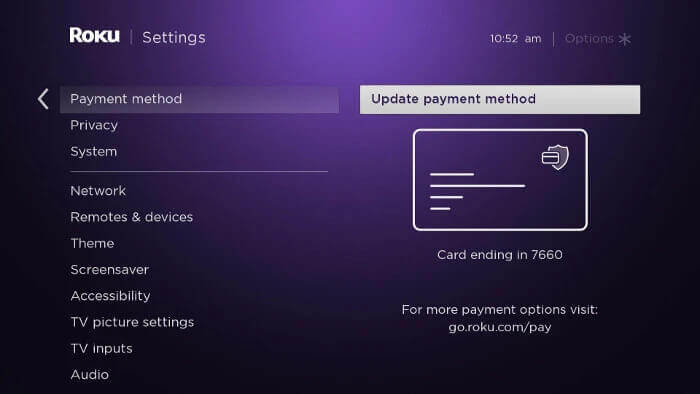
There are times when you might need to change your address or contact details on your payment method. You can update this information on your Roku account and make sure you do it before your next billing period. It is also advisable to change your payment information when your current credentials and data are no longer active or expired.
To update and manage the payment forms you are using on Roku streaming player, Roku TV, or Roku app, you will need to use the Roku website. Follow this guide:
- Launch any web browser on your mobile device or computer.
- Go to my.roku.com.
- Login to your Roku account.
- Navigate to the Payment Method section.
- Tap or click the Update button.
- Check the details on each field. Change any information that you want.
- Submit your changes.
How to Remove & Add a Payment Method Information on your Roku Streaming Account
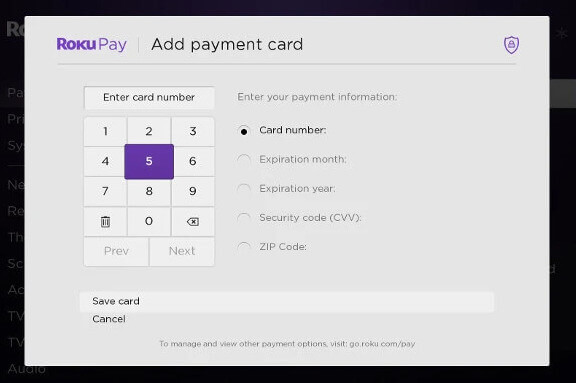
There are different reasons why you need to delete a payment method in your Roku streaming account. If you lost your Roku device or had it stolen, you need to remove the payment details, including other information. That will prevent unwanted access and private data acquisition from your account. It will also stop the thieves from making unauthorized purchases on your behalf.
In some cases, you may need to change your payment details due to outdated information, or you want to link a new method. You must remove the current billing information before you can replace it with the new one.
- Navigate to my.roku.com on any web browser.
- Login to your account.
- Go to the Payment Method section.
- Select Update.
- At the bottom, tap or click Remove payment method.
- Now, remove your current payment method.
What is your reason for removing or updating your existing payment method on Roku? We would love to know your story, so please drop us a comment below.