If you want to see your videos or photos from your computer to a bigger screen, you can do so through screencasting. It means that you can cast or mirror from your Windows 10 PC or Mac computer to your smart TV any content as long as it is compatible or enabled with the casting tool and connected to the same WiFi network.
Microsoft Edge browser allows users to cast content from their computer to their TVs or any other devices through Miracast or DLNA. Both are casting tools that you can use on your Microsoft Edge browser since it does not support Google’s Chromecast. You can use the built-in tool called “Cast media to device” to cast on any Miracast or DLNA enabled devices.
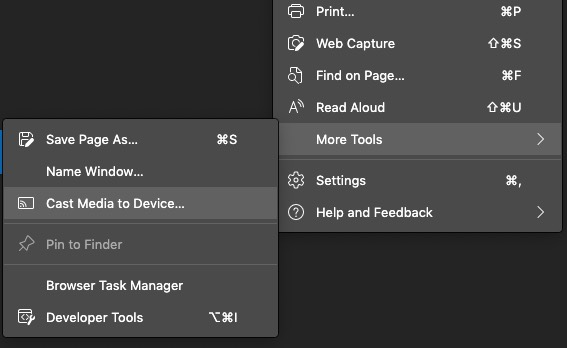
However, the “Cast media to device” icon does not show by default on your Microsoft Edge browser. Still, it shows when you need to cast a video or any content. Fortunately, you can choose to pin it on your browser’s toolbar, so it will always show even when you don’t use it.
Why Add the Cast Icon on Toolbar in Microsoft Edge Browser and How To Do It
Some users prefer to see all the tools they need in one place even if they do not use them often. Sometimes, it feels satisfying knowing that you have all the features that you can use at any time. For some users, the icons will remind them of the added convenience. Whenever they see the Cast Icon, they know that they always have the option to cast from their computer.
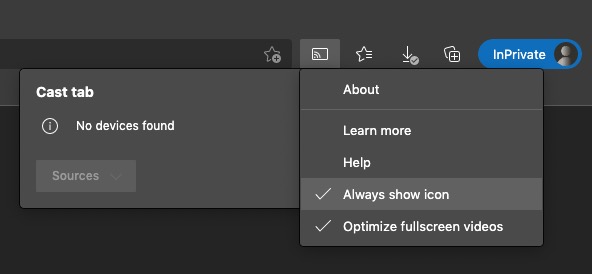
Always Show or Remove the Cast Icon on Edge
Still, not all people like to see the Cast icon always on their toolbar. They want to declutter the space to make it look cleaner, especially from tools they seldom use. Whatever is your preferences on how the Cast icon appears on your Microsoft Edge browser, you have the option to add or remove it at any time.
To always show the Cast Icon on your Microsoft Edge browser, you need to go to Menu and select More Tools. From there, go to “Cast media to device.” Check the Always show icon when you want it to appear on your toolbar or uncheck the option if you want to remove it.
That’s how easy it is! Now, you can customize your Cast Icon on Microsoft Edge any way you want. Which do you prefer? Do you want to add or remove the cast icon on your Microsoft Edge toolbar? We value your opinion! Let us know what you think below.


