Are you an ardent Netflix enthusiast, only to be met with frustration when the dreaded error code SSCR-S4010-2203-15-G or SSCR-S4010-2103-13-G appears on your Android phone or tablet?
This error typically indicates an issue preventing your Android device from communicating with your Chromecast. We understand your annoyance, and in this article, we’ll guide you through comprehensive solutions to resolve this issue.

Simple Troubleshooting Steps to Resolve Netflix Error SSCR-S4010-2203-15-G
Turn your Chromecast off, then back on.
One of the most common issues with the SSCR-S4010-2203-15-G error is a minor glitch in your Chromecast. Follow these steps to power cycle your Chromecast:
- Start by turning off your Chromecast device.
- If your Chromecast has a power cable, unplug it.
- Make sure your Chromecast is completely powered off, not just in sleep or standby mode.
- Leave your Chromecast off for a solid 15 seconds.
- Turn on your Chromecast and try Netflix again.
Turn your Android phone or tablet off, then back on.
Now, let’s address your Android device:
- Turn off your Android phone or tablet. Ensure that it’s completely powered off, not merely locked.
- Turn it back on.
- Try Netflix again.
Restart your home network.
Sometimes, the issue may be tied to your home network. Follow these steps to reset it:
- Turn off your Android device, then unplug your modem and router from the power source.
- After waiting for 30 seconds, plug in your modem and router.
- Wait for 1 minute, then turn on your Android device.
- Try Netflix again.
(Keep in mind that some devices, modems, and routers might take longer to reconnect to the Internet.)
Reset the settings on your Chromecast.
If the error still persists, consider resetting your Chromecast to its factory settings:
- Hold the button on the Chromecast for 25 seconds or until the indicator light starts flashing.
- (Note: Resetting your Chromecast will erase any settings previously saved on the device. You’ll need to follow Google’s instructions to reconfigure your Chromecast.)
- Once you’ve reset the device, make sure to reconnect it to your Netflix account.
Troubleshooting Steps to Resolve Error Code SSCR-S4010-2103-13-G on Netflix
Sign Out of Netflix
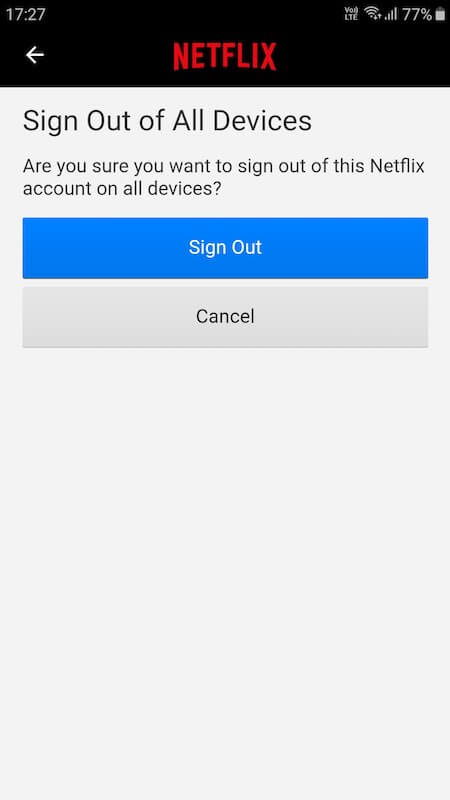
A straightforward yet often effective solution to the SSCR-S4010-2103-13-G error is signing out of your Netflix account and then signing back in. Here’s how you can do it:
- In the lower right corner of your Netflix app, tap on “My Netflix.”
- In the upper right corner, tap “More.”
- Tap “Sign Out,” and then confirm your action by tapping “Sign Out” once again.
- Sign back into your Netflix account.
Once you’ve signed back in, try using Netflix again. This simple step often resolves the issue by refreshing your account information on the device.
What to Do Next
In the event that you’ve diligently followed these troubleshooting steps and the SSCR-S4010-2203-15-G and SSCR-S4010-2103-13-G error code continues to plague your Netflix experience, don’t lose hope. Sometimes, the issue may be more complex and require specialized assistance. For such cases, we recommend reaching out to Netflix’s dedicated support team.
To expedite the resolution process, it’s essential to provide Netflix support with detailed information about your issue. This enables them to investigate the problem more effectively and offer personalized solutions to get you back to binge-watching your favorite shows and movies.
Final Thoughts
In conclusion, while the error code SSCR-S4010-2203-15-G can be a source of frustration, it is not an insurmountable challenge. By following the steps outlined in this guide, you’ll often find a resolution and can return to enjoying your Netflix content seamlessly.


