If you frequently watch anime filems and series episodes on Crunchyroll, you may have noticed that the service maintains track of your viewing history in the “Continue Watching” section. This list might help you resume where you left off, but it can also accumulate clutter and become challenging to maintain over time. We’ll go through how to clean up and maintain order in your Crunchyroll Continue Watching list or watchlist queue in this article.
You must first visit your Crunchyroll Continue Watching list in order to delete it or clear titles from the watchlist. Logging into your Crunchyroll account and selecting the “Continue Watching” link from the top menu will allow you to do this. This will bring up a list of all the anime and other shows that you have been streaming on Crunchyroll.
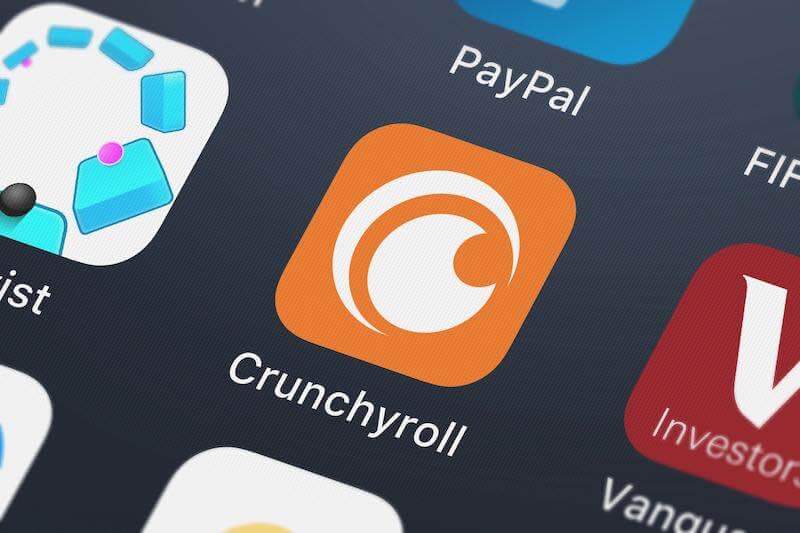
Ways to Remove or Clear Specific Film Titles & TV Shows from your Crunchyroll Continue Watching List
To remove a specific title from the Continue Watching list history on your Crunchyroll streaming account:
- Simply hover over the title and click on the “X” icon that appears.
- This will remove the title from the list and stop it from appearing in the “Continue Watching” section of your account.

If you want to clear content from your entire Continue Watching list from your Crunchyroll app at once:
- You can do so by clicking on the “Clear All” button at the bottom of the list.
- This will remove all the titles from the Continue Watching list and give you a clean slate to work with.
In addition to clearing your Continue Watching list, there are a few other things that you can do to keep it organized and manageable. First, you can sort the list by “Last Watched” or “Last Added” to easily find the TV shows that you have been streaming most recently. This can be useful if you have a lot of films, shows and TV series in your Continue Watching list and want to quickly pick up where you left off.
Other Ways to Effectively Manage your Watchlist Content on Crunchyroll
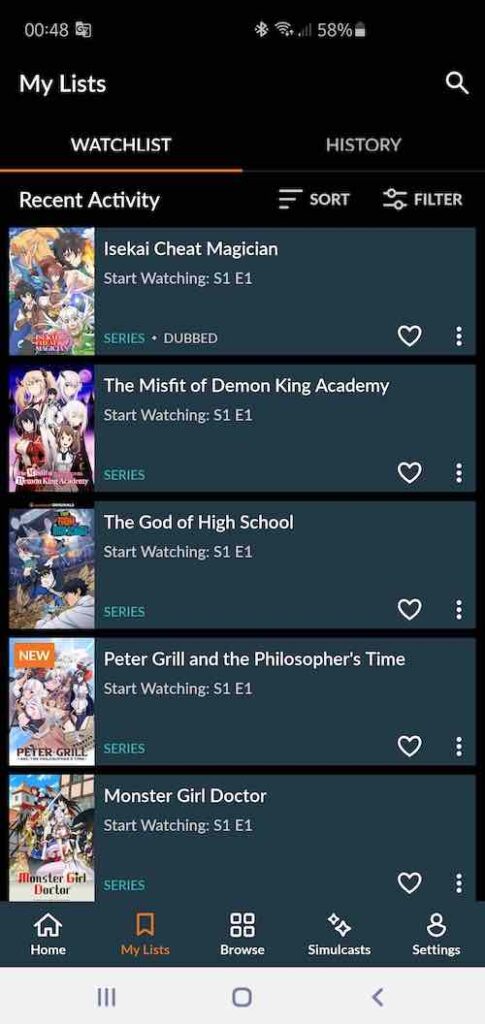
Another way to keep your Continue Watching list organized is to make use of the “Favorites” feature on Crunchyroll. This allows you to mark specific shows as favorites, which will move them to the top of your Continue Watching list. This can be useful for keeping track of the shows that you are currently watching and want to prioritize over others.
Finally, you can also use the “History” feature on Crunchyroll to keep track of the shows that you have already finished watching. This will allow you to see a complete record of all the shows that you have watched on Crunchyroll, as well as the episodes that you have watched for each show. This can be useful for keeping track of your progress and avoiding any confusion about where you left off.
Wrapping It Up
In conclusion, deleting titles from your Crunchyroll Continue Watching list is a quick action that helps keep your account tidy and make it simpler to locate the series you want to watch on your device. You may quickly delete certain titles or clean your entire Continue Watching list by following the above instructions.
You can also use other tools like Favorites and History to keep track of your progress. Taking control of your Continue Watching list on Crunchyroll is a wise step that can improve your viewing experience, regardless of whether you are a casual or diehard anime lover.


