PBS lets you livestream shows from local station and stream your favorite shows on-demand, while the Hulu app is home to an extensive library of exclusive movies and TV shows.
But although both apps work just fine on Amazon Fire TV Stick, some users have reported seeing a Content Not Owned error while using the two services.
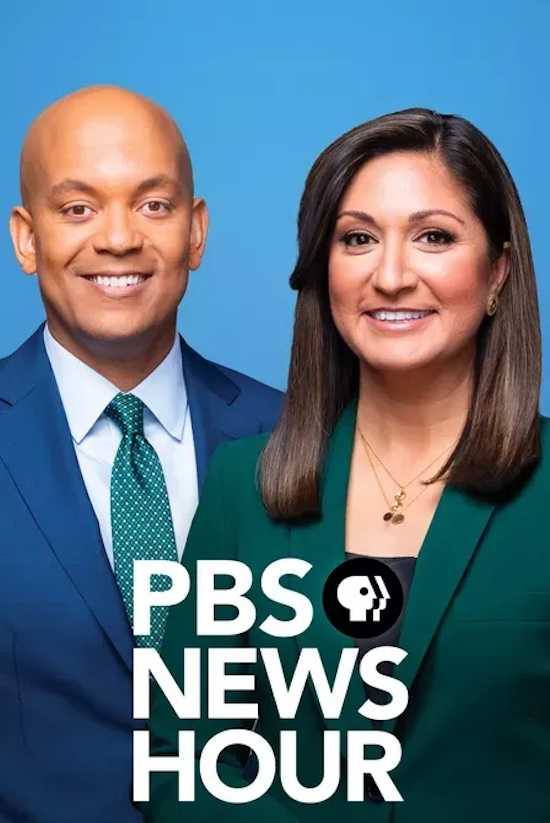
Best Ways to Resolve Content Not Owned Error on PBS or Hulu App for Amazon Fire TV Stick
If you’re having the same issue on Hulu or PBS, here are a few things that can help you solve the problem:
Enable Content from Unknown Sources
Any content you have on your Firestick that didn’t come from the app store of the device is considered to have been acquired from so-called Unknown Sources. It happens if the Firestick system can’t detect the app merchant, resulting in implementing a restriction.
As long as you’re sure that your content is free from malicious software data or other malware, you might want to enable content from unknown sources so you can gain access to the content you’re trying to view. After enabling this feature, reboot your Amazon Fire TV Stick and check if the error is gone.
Update Your PBS or Hulu App and Amazon Fire TV Stick Device

See to it that your PBS or Hulu app as well as your Amazon Fire TV Stick are updated to their latest versions. Check your Fire TV Stick’s Settings menu and visit the office app store for your apps to check if there are available updates for them.
TODAY’S DEALS: Experience a limited-time offer on your next Amazon Fire TV stick and grab one now at Amazon!
Check Your Internet Connection
See to it that your Fire TV Stick has a strong and stable internet connection. You can further improve your connection if you move your device near your router.
Reboot Your Amazon Fire TV Stick
While it may sound like a total no-brainer, restarting your Amazon Fire TV Stick will allow it to redetect for any owned content. This will then give you access to the applications or features that you have already acquired or purchased.
- Use the remove the device to shut it down.
- Wait for 30 seconds and then disconnect it from the HDMI of your TV and its Power USB cable.
- Wait for around 5 minutes.
- After 5 minutes passed, plug back in your Fire TV Stick to the TV.
- Reconnect the micro USB cable to your device.
- Check if you are now granted to the content that you’re trying to view.
After you’ve acquired or purchased content on your PBS or Hulu app, the last thing you want is to be told that you don’t own them yet.
Clear the PBS or Hulu App Cache
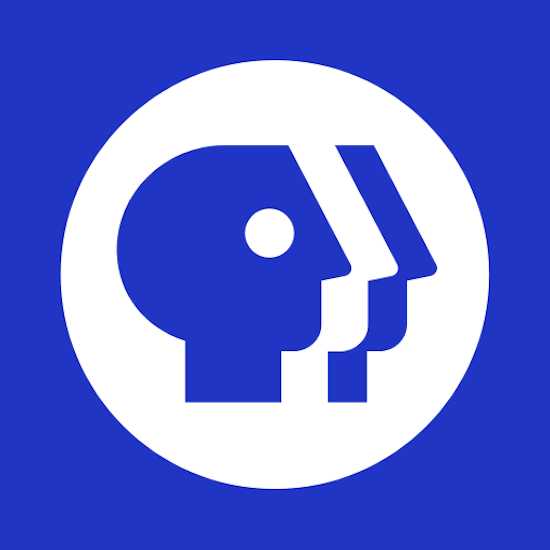
Most of the time, clearing the cache of an app is enough to fix most errors and glitches. Be sure to clear the cache of your Hulu or PBS app first before you try opening the content you want to watch.
While seeing the Content Not Owned error can be a complete bummer, don’t worry because the simple tips above can help you say goodbye to the error so you can continue watching all your favorite shows and movies.
Don’t miss out on the exciting deals on Amazon Fire TV stick only at Amazon!


