When it comes to video streaming, YouTube is a go-to platform even for parents. Access to how-to videos on parenting, entertainment, tips, and more are available on YouTube. You can find just about anything when you search for the right keywords.
With all the unlimited reach to various kinds of content, it also offers a disadvantage to children. Kids these days love to watch their favorite videos on YouTube. But, they can also get a glimpse of topics that are not ideal for them.
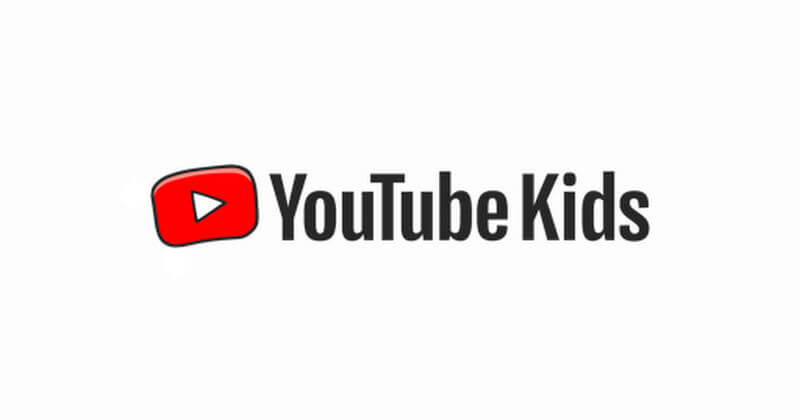
Fortunately, Google allows you to create a Kids profile to filter adult content when your children are watching. Using YouTube Kids, you can set parental controls on your kid’s profile and make sure no inappropriate videos appear. However, you may sometimes see one or two videos that may not appear to be to your liking.
How to Block Specific Channels & Video Content on YouTube Kids
If there are videos or channels on YouTube Kids that you do not want your kids to see, you can block them. Blocking channels or videos applies to your kid’s profile. But, if you decide to switch to your regular profile, this blocked content still appears.
Blocking a video or content does not apply to all profiles automatically. If you want to hide a specific video on two profiles under your account, you have to block it off on each profile manually.
Block a Specific Channel on YouTube Kids
- On YouTube Kids, navigate to the homepage.
- Search for the channel you want to be blocked and open the channel page details.
- Click or tap the three-lined icon.
- Select Block this channel.
- If playing a video from the channel, click or tap the three-lined icon during playback.
- Select Block Video.
- Choose Block Entire Channel.
- Click or tap Block.
Block a Specific Video Content on YouTube Kids
- On the video playback, tap or click the three-dotted icon.
- Select Block this video.
How to Block Recommended Channels on YouTube Kids
If you want to delete channels from appearing in the recommended section, you can block them on your mobile device or computer.
- Launch YouTube Kids and look for the recommended video.
- Tap or click the three-dotted icon.
- Select Don’t Recommend Channel.
What kind of videos did you block from your kid’s profile on YouTube? We love to hear your story! You can share them with us in the comment section below.


