Streaming services like Amazon Prime Video have become integral to our entertainment landscape. However, encountering technical glitches on Prime Video while enjoying favorite shows or movies can be frustrating.
One such common issue faced by Amazon Prime Video users is the occurrence of error codes like 5229, 5266, or 4601. These error codes can disrupt our streaming experience, preventing us from accessing desired content.

Troubleshooting Solutions to Resolve Amazon Prime Video Error Code 5229, 5266 or 4601
The first step in resolving any issue is understanding what the Amazon Prime Video error codes signify.
Error code 5229 typically points to a problem with the internet connection, error code 5266 indicates an issue with the Prime Video app. In contrast, error code 4601 suggests an issue with the DRM system – digital rights management system.
You can narrow down the troubleshooting steps required to fix the problem by identifying the specific error code.
Fixing Amazon Prime Video Error Code 5229: Internet Connection Issue

If you encounter error code 5229, it means there is an issue with your internet connection. To resolve this problem:
- Check your internet connection: Ensure you have a stable internet connection by testing it on other devices.
- Restart your router: Power off it for a few seconds, then turn it back on. This can help refresh the connection and resolve any temporary issues.
- Disable VPN or proxy: If you use a VPN or proxy, try disabling it, as it may interfere with the streaming service.
Resolve Amazon Prime Video Error Code 5266: Prime Video App Issue
Error code 5266 suggests that there might be a problem with the Prime Video app on your device. Follow these steps to address this issue:
- Update the app: Ensure that you have the latest version of the Prime Video app installed on your device. Outdated versions can cause compatibility issues.
- Clear cache and data: Go to your device’s settings, find the Prime Video app, and clear the cache and data. This can help eliminate any corrupt files or settings causing the error.
- Reinstall the app: If the problem persists, uninstall the Prime Video app and reinstall it from the official app store.
Troubleshoot Amazon Prime Video Error Code 4601: DRM System Issue
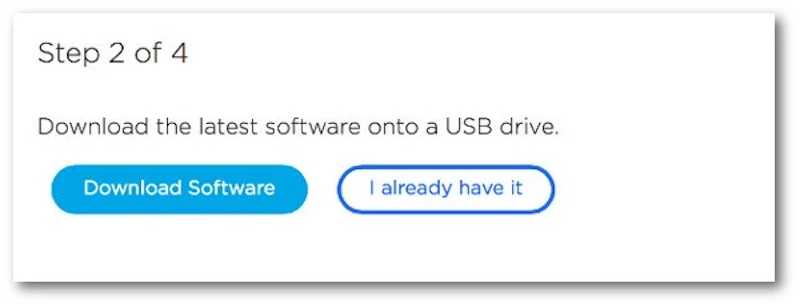
Error code 4601 indicates an issue with the DRM system. To resolve this problem:
- Check system requirements: Ensure your device meets the system requirements for streaming Prime Video. Incompatible devices may encounter DRM-related errors.
- Update your device: Install the latest software updates, including firmware updates for smart TVs and streaming devices. This can address any DRM-related bugs or issues.
- Contact Amazon Support: If the error persists, contact Amazon’s customer support for further assistance. They can provide specific guidance tailored to your device and account.
Encountering error codes like 5229, 5266, or 4601 while trying to enjoy Amazon Prime Video can be exasperating. However, armed with the knowledge of what these error codes mean and the troubleshooting steps provided above, you can overcome these issues and enjoy your favorite shows and movies seamlessly.
Remember to identify the specific error code and follow the appropriate troubleshooting steps. You can resolve these errors and continue your uninterrupted streaming experience on Amazon Prime Video.


