Streaming your favorite shows and movies on Amazon Prime Video is a breeze—when it actually works.
But when you get hit with a pesky error code like 7202 or 9074, it can ruin your viewing experience.
Don’t stress, there are several tricks you can try to get Amazon Prime Video back up and running again. With a few simple fixes, you’ll be back to binge-watching your favorite series, film or TV show in no time.
How to Troubleshoot Streaming Issue and Fix Amazon Prime Video Error Code 7202 or 9074
Check If Amazon Prime Video Is Experiencing Outages
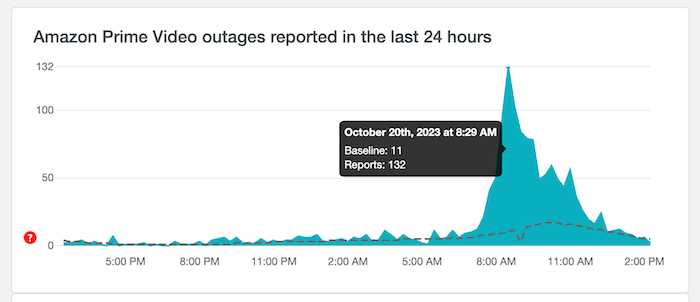
Before you start troubleshooting on your end, it’s a good idea to check if the problem is actually with Amazon’s servers. Sometimes Amazon Prime Video experiences outages or disruptions that prevent people from watching.
Head to Downdetector and search for Amazon Prime Video. This site will show you if others are currently reporting issues with the service. If there’s a spike in reports, it’s likely an outage on Amazon’s end.
Unfortunately, there’s not much you can do but wait for Amazon to resolve the outage. Keep checking Downdetector to see when issues start clearing up. As soon as the reports drop back to normal levels, you should be good to stream again.
Restart your Streaming Devices or Smart TVs
If Amazon Prime Video seems to be up and running, the issue likely lies with your device. Start troubleshooting by rebooting all your devices associated with streaming Amazon Prime Video.
Here are the steps:
- Turn off your streaming device like a Roku, Fire Stick, or smart TV.
- Unplug your modem and router and leave them disconnected for 2 minutes.
- Plug your modem and router back in and wait for them to fully power on.
- Turn your streaming device back on.
- Restart any other connected devices like game consoles or Blu-ray players.
Rebooting your equipment will clear out any software bugs or glitches that could be causing the Prime Video error. This simple fix solves many streaming issues, so it’s a great first step before moving on to other solutions.
Deregister your Device from your Amazon Account
Here’s another easy fix—deregister your streaming device from your Amazon account, then log back in. Deregistering can help reset any problematic account settings associated with your device.
Follow these steps to deregister your device:
- On a browser, go to Amazon and log into your account.
- Under Your Account, click “Manage content and devices.”
- Select the “Devices” tab.
- Find your streaming device and click the “…” icon next to it.
- Choose “Deregister” and confirm again to deregister it.
Now simply sign back into your Amazon account on the streaming device. Sometimes this fresh start is all you need to get Prime Video working again.
Disable Proxy Servers or VPNs

Using a proxy server or VPN can sometimes interfere with streaming services like Amazon Prime Video. The proxy may be blocking the connection or routing you indirectly, causing issues.
If you usually use a proxy or VPN, try disabling it and connecting directly to see if that fixes error code 7202 or 9074. Just remember to turn your proxy/VPN back on when you’re done watching Prime Video.
You can also try temporarily switching to a different proxy or VPN. Choose one known to work well with streaming video to see if that helps get Prime Video running again. These service providers seem to work well with streaming platforms such as Amazon Prime Video:
Delete and Reinstall the Amazon Prime Video App
If your Prime Video app is buggy, deleting and reinstalling it can help. Reinstalling will give you a clean slate, which often resolves software issues.
The steps to reinstall Prime Video depend on your device:
- Roku – Go to Home > Settings > Apps > Manage Apps. Find Amazon Prime Video, select Delete, then confirm. Reinstall it from the Roku Channel Store.
- Fire TV – Go to Settings > Applications > Manage All Applications. Find Amazon Prime Video, select Uninstall, then confirm. Get it again from the Amazon Appstore.
- Smart TV – Refer to your TV menu options to delete and re-add the Prime Video app.
- Mobile – Delete Amazon Prime Video from your App Store or Google Play Store. Then download and install it again.
Once you’ve deleted and freshly installed Prime Video, see if you can now stream without error codes pesking you.
Contact Amazon Prime Video Support for Help
If you’ve tried all the DIY troubleshooting tips but are still seeing error 7202 or 9074, it’s time to involve Amazon’s support team. Contact options include:
- Chat – The Amazon Prime Video Help page has a chat widget during business hours. Describe your error code issue.
- Call – Call Amazon customer service at 888-280-4331 for 24/7 support.
- Twitter – Tweet @PrimeVideo for help. Include your error code and details.
- Community Forums – Post about your Prime Video problem in the Amazon forums.
When you reach out to support, be ready to provide:
- Your error code number (7202 or 9074).
- What device you’re trying to stream on.
- What troubleshooting you’ve already tried.
- Any other details about when/how the error occurs.
The support rep can then walk through additional specialized troubleshooting or escalate the issue if needed. With their help, you’ll hopefully squash those Prime Video error codes for good.


