Do you love binge-watching your favorite TV shows and movies on your iPhone or iPad using the Apple TV app but suddenly find yourself frustrated because it’s not working correctly? You’re not alone!
Many users encounter issues with the Apple TV app not loading shows or not working as expected. But don’t worry; we’ve got you covered with some simple steps to help you get back to enjoying your content without any hiccups.
DON’T MISS: Best offers on new Apple TV 4K devices at Amazon & Walmart!
Troubleshooting and Fixing Issues with Apple TV App Not Working or Won’t Load Shows on iPhone or iPad
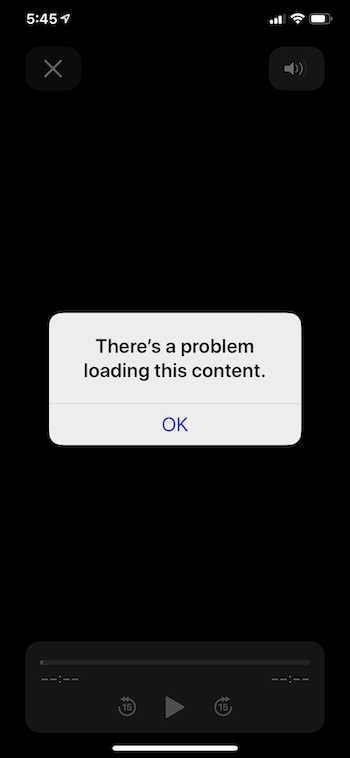
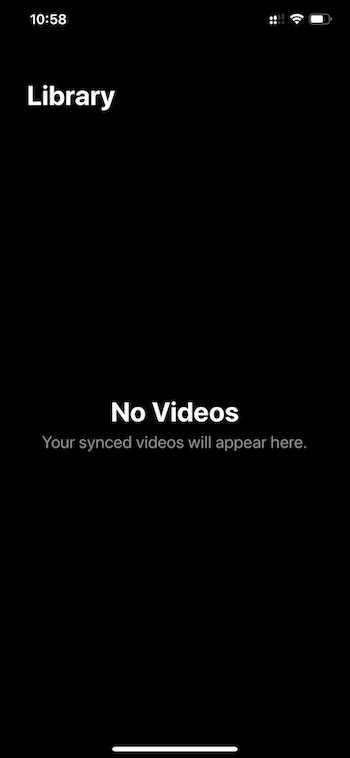
Check Your Internet Connection for Issues
A weak or unstable internet connection is one of the most common reasons for the Apple TV app not working properly. Make sure you’re connected to Wi-Fi or have a good cellular signal. You might experience buffering issues or difficulty loading content if your internet is slow or unreliable.
Update Your Apple TV App and iOS Version
Outdated apps and software can cause compatibility issues. To ensure your Apple TV app works smoothly, update it to the latest version. Go to the App Store, search for “Apple TV,” and tap “Update” if an update is available. Additionally, ensure your iPhone or iPad runs the latest iOS version by going to Settings > General > Software Update.
Restart Your iPhone or iPad
Sometimes, a simple restart can resolve many app-related issues. To do this, press the power button until you see the slider to turn off your device. After it’s off, turn it back on, and try opening the Apple TV app again.
Clear App Cache on Your Device
Apps like Apple TV can accumulate cached data over time, which might cause performance problems. To clear the cache for the Apple TV app, go to Settings > TV > Clear Play History and Clear Watch History. This will remove any stored data related to your viewing history.
Sign Out of Your Account and Sign In Again
If the app still misbehaves, try signing out and signing back into your Apple ID. Open the Apple TV app, go to Settings, tap your name at the top, and select “Sign Out.” Afterward, sign in again with your Apple ID credentials.
Reset App Settings
Resetting the Apple TV app’s settings can sometimes resolve issues. Go to Settings > TV > Reset All Settings. This will reset all app-related settings to their default values but won’t delete your downloaded content.
Check for Restrictions
Ensure you have no parental controls or content restrictions enabled on your device. These settings can limit access to certain content and might be why you can’t load certain shows or movies.
Reinstall the Apple TV App
If the app still malfunctions, you can try deleting and reinstalling it. To do this, long-press the Apple TV app icon on your home screen until it wiggles, then tap the “X” icon to delete it. Afterward, go to the App Store, search for “Apple TV,” and install it again.
Remember, troubleshooting technology issues can sometimes be a trial-and-error process. Be patient and systematic in your approach; if all else fails, don’t hesitate to contact Apple Support for personalized assistance. Your entertainment experience is important, and Apple is committed to helping you make the most of it.
TODAY’S DEALS: Check out these limited-time offers on the latest Apple TV 4K players at Amazon & Walmart!


