Reward yourself from an exhausting day at work with hours of uninterrupted streaming on HBO Max. There is a lot to binge-watch from thrilling TV shows that will make you jump off your seats to dramatic movies that make it hard to keep your tears at bay. Then, there are good and faithful reruns that make your heart feel at ease and secured.
Now you turn on your smart TV, mobile device, or laptop computer and launch the HBO Max app with that excitement awaiting your binge-watching. But then, you see HBO Max is not loading any content, and it makes you feel annoyed. For some reason, the app also crashes repeatedly and goes back to the home screen, or the video keeps on buffering or lagging that you can’t watch or play anything. All the anticipation dwindled to frustration and nothing seems to work at all.
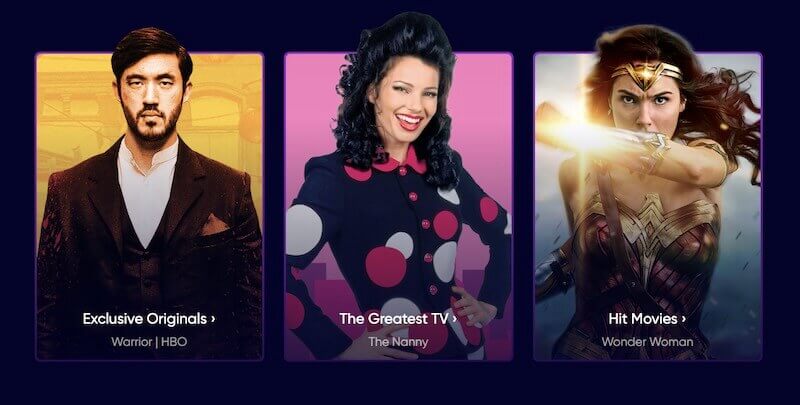
It may or may not be the fault of HBO Max. But, one thing is sure! Your night is not as enjoyable as you want it to be. Still, some ways will help you troubleshoot and fix the HBO Max app crashing or playback error, so you can go back to watching your favorite TV shows and movies.
Troubleshooting HBO Max App Keeps Crashing, Lagging, Buffering, Not Loading Errors
Fortunately, you can do something to solve and fix these common HBO Max errors and streaming issues and not just wait for them to fix it. However, if the problem is with HBO Max’s own servers, you cannot do anything else but wait for them to resolve it. If not, you can try these fixes below.
Please note that this guide may be applicable to Roku devices, smart TV, Android phone or tablet, iPhone or iPad, or Windows PC and Mac computer.
Restart your Devices
Ask any technician or IT enthusiast, and one of the first things they will suggest is to reboot your device to fix just about any issues you might encounter. It works in most cases since it refreshes your device’s system processes. While you are restarting your streaming device, you can also refresh your WiFi Internet connection by unplugging your router and modem for a few seconds.
Sign Out and Sign In on your HBO Max Account
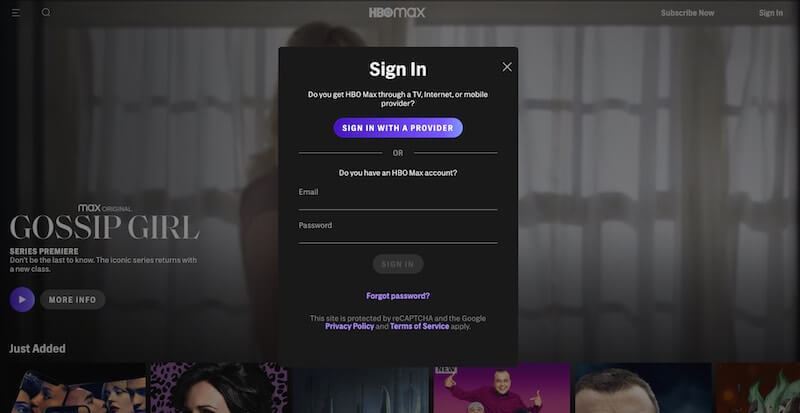
Just like refreshing your device connections, signing out and in of your HBO Max account again will also refresh your connection to the HBO Max server.
- On your browser, go to HBOMax.com.
- Click your account name.
- Choose Manage Devices.
- Click the Sign Out button. If you want to sign out of all connected devices, select Sign All Devices Out.
- Click Sign Out again to confirm.
- Now, sign back in to your account.
Try Streaming on a Different Device or Browser
Are you streaming HBO Max from a web browser? You may want to stream on a different browser to check if it works. If not, try launching HBO Max website or app from a different device. If it still does not work, you may want to connect to a different network if available.
Doing such an experimental process will help you identify which one is causing the error and which device or browser works for you.
Clear HBO Max App Cache and Cookies
Corrupted files are the culprits of technical errors in most streaming apps and devices. To remove these files, you can delete the cache and clear the app cookies that has accumulated on your device.
- If you are using an Android device, go to the Settings menu and access Apps.
- Select HBO Max and go to Storage.
- Tap Clear Cache and Clear Data.
- If you are using an iOS device, you will need to uninstall your HBO Max app first. Then, reinstall it via the App Store.
- If you stream on a browser, clear the browser cache by launching the Settings or More option.
- Select Clear browsing data and check cookies, cache, and browsing history.
- Click Clear Cache.
Update your HBO Max App
If you have not installed the latest updates on your HBO Max app recently, it is time that you do. Go to the App Store section of your streaming device. Look for HBO Max app and check if there are available pending updates.
Do you have other solutions that can fix the HBO Max app crashing or not loading error? You can share them below for other users to know them as well.


