Streaming services are incredibly popular these days, ranging from Disney+ and Prime Video all the way to Netflix, everyone’s getting in on the fun. With that, Amazon’s line of Fire TV and Firestick devices have also gained a ton of popularity. They’re relatively inexpensive, easy to purchase and most importantly, they work quite well as convenient little smart streaming boxes for your TV.
Amazon’s Fire TV Stick devices do however come with their fair share of errors, which we’re sure most users have seen before. One of the most egregious however is the “Home Is Currently Unavailable” error message, which is annoying because it prevents you from using the Amazon Fire TV or Firestick device in any capacity. It’s tough to even begin to troubleshoot things, but that’s what we’re here for.
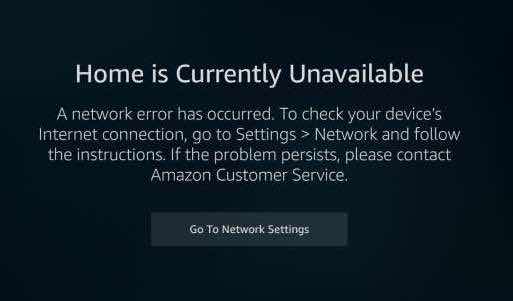
Today, we’ll be going through the basic reasons why the Home Is Currently Unavailable error appears on Fire TV Stick, as well as how to fix these problems and issues when they occur. There are several ways to fix this sort of issue, and we’re going to list them out in a few step-by-step guides. So, without further ado, let’s get straight into it.
TODAY’S DEAL: Find amazing deals with these offers on Fire TV devices at Amazon!
How to Fix Home is Currently Unavailable Streaming Error on Amazon Fire TV & Firestick Devices

Now, there are many reasons for the streaming error, but more often than not it’s as simple as a small Internet network connection issue. Sometimes, your Fire TV is unable to connect to the server at this time due to server-side issues with the Amazon service. We’ll be going through several solutions, which should address most possible reasons why the problem comes up.
Unplug your Fire TV or Firestick Device
- Simply unplug your Fire device and plug it back in.
- Check if Home is working again.
Check Internet Network Settings
- Go to your device’s settings.
- Check the Network Settings to see if your device is connected.
- If there isn’t, connect to your WiFi.
- If it is connected but with no access, it may be a router problem.
- Turn your router on and off, and try checking for Home.
Switch HDMI Ports on your Smart TV
- Unplug your Fire Device.
- Plug Fire Device into a different HDMI port.
- Check and see if Home has returned.
Log Back Into Your Amazon Account
- Go to the settings menu.
- Go to ‘My Account’ or ‘Account & Profile Settings’
- Deregister your Amazon Account.
- Reregister your Amazon Account.
Update Amazon Fire TV Stick Device
- Go to your device settings.
- Select the ‘Update’ setting.
- Update to the latest version.
- Check if Home has returned.
Wrapping It Up
With that, we’re at the end of our guide. Things should be working just fine now, if you’ve followed all the steps properly. Amazon Firestick and Fire TV devices are popular, but their buggy software can be frustrating to deal with at times. We hope you managed to make yours work, and enjoy streaming your content now!
DON’T MISS: Best deals on Fire TV Stick streaming players at Amazon right now!


