Did you know that Sling TV was the first-ever streaming service that provided live traditional US TV channels, such as Fox News, CNN, ESPN, Comedy Central, and NBC? With such an enticing offer, it’s no wonder that it’s been getting many users to this day.
However, several error codes on Sling TV often occur now and then that ruin their viewing experience. Specifically, error codes 11-601 and 7-600 have something to do with content not being available at the user’s location.
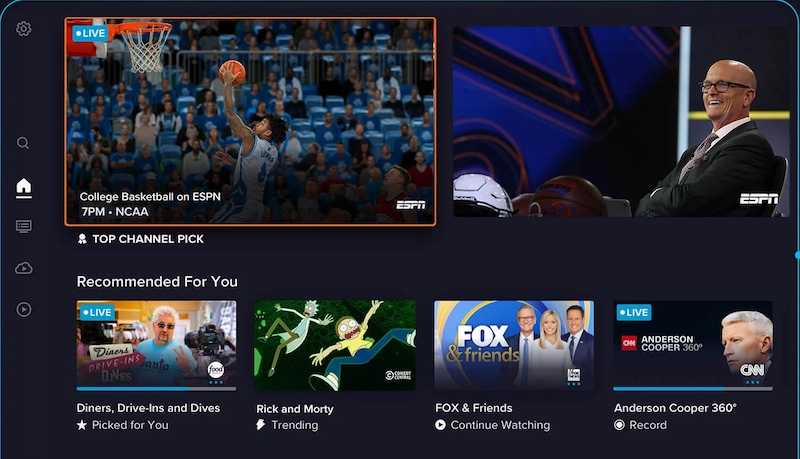
Here are the steps you can take to fix these two error codes on:
Top Solutions to Resolve Sling TV Error Code 11-601
Error code 11-601 happens if you try to stream Sling TV outside the US. As of writing, the content of the service is only available for exclusive streaming within the US and Puerto Rico. The good news is that there are some things you can do to fix this problem:
Disconnect your VPN Server

Certain VPN services can make the service believe that you’re streaming from another location or blocked by the service. Disconnect the VPN if you’re currently streaming while connected to one. Make sure you also disable ad blockers if you’re using them.
You can also switch to a different VPN server. Here is a list of free VPN services you can use:
Try Again in Another Location
If your current physical location is an area where you cannot stream the service, you can just try streaming again later when you’re back in the region where it’s available.
Ways to Troubleshoot Sling TV Error Code 7-600
Error code 7-600 in Sling TV occurs if a programmer’s provided live content isn’t available in your location or if it’s blacked out.
There are several reasons why this error occurs, such as when you’re traveling outside the US, you’re outside the market where a specific channel is available, or you’re attempting to view a program blacked out in your region or location.
Most of the time, however, this error shows up if you’re trying to watch sporting events on national channels when the games are available on a regional or local channel in your market.
If you think that you got the error code by mistake, there are steps you can take to fix the problem:
Enable Location Services on your Device
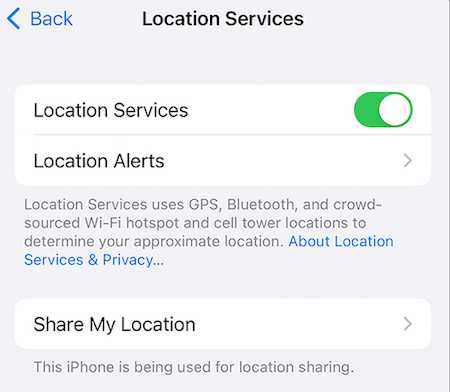
If you’re using an Android device, you can enable the location services by clicking the Settings icon. Choose Location, followed by Google Location Reporting, and then Location Reporting. You can then toggle the switch to On.
For iOS users, click the Settings icon on the home screen of your device. Choose Privacy, then Location Services, and Sling TV. See to it that there is a checkmark beside the option labeled While Using the App.
Retry in a Different Location
If enabling location services doesn’t resolve the error code, there are a few things you need to remember. These include the specific instance when the error took place, the particular type of program you’re watching, and the device you were using.
The error codes 11-601 and 7-600 on Sling TV are quite common, with many users encountering them while using the service. The above steps can help you get rid of these errors so you can go back to seamless streaming.


