Do you regularly use YouTube? You might have run into a baffling issue.
Your related videos and topics won’t play or load when you’re watching a video. This issue can be irritating. You want to find out about new stuff that matches your likes, right?
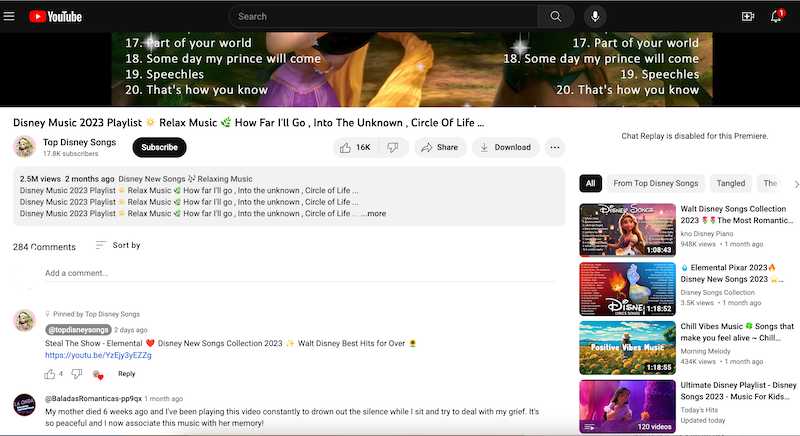
Best Ways to Fix YouTube Related Videos and Topics Won’t Play & Load Issue
Luckily, we can tackle this issue on YouTube. We will talk about a few handy solutions below.
Clean Out Your Browser’s Cache and Cookies
Your browser cache and cookies may be the root of the problem. They might save data that is wrong or old. This bad data can mess up YouTube’s load time.
Try to clean out your browser cache and cookies. This might solve the issue. Here is what you need to do:
- Click on the Menu in your browser. It’s found in the top right. It looks like three vertical dots.
- Choose “More tools > Clear browsing data”.
- Pick the time length you want to clear out. Make sure to tick the boxes for “Cookies and other site data” and “Cached images and files”.
- Click on “Clear data” and wait.
- Restart your browser and try YouTube one more time.
Disable or Update Your Browser Extensions
Oh no! Browser extensions might meddle with YouTube loading. They can hide related videos and topics.
How to fix this? Try disabling or updating browser extensions. It might do the trick. Here’s how you do it:
- Click the Menu icon in your browser’s top right corner.
- Pick “More tools > Extensions”.
- To disable an extension, switch off the toggle near its title.
- To update an extension, hit the “Update” button next to its name, if you can.
- Restart your browser and give YouTube another try.
Test Your Internet Connection

A weak net connection might make YouTube videos stutter or not play at all.
Look at your net connection’s speed. Attempt to restart your connection. This can be done by disconnecting your modem or router. Wait a few seconds, and plug it back in.
Refresh Your Browser
A browser update may fix YouTube hiccups. New browser editions fix bugs and make performance better. This could fix YouTube issues.
To update your browser, go to the settings menu. Search for a browser update option.
Give Your Computer a Fresh Start
With YouTube videos not playing, your computer might need a reset. Sometimes, temporary files or processes mess with YouTube. Restarting clears these out.
So, give it a whirl! Restart your computer, then try YouTube once more.
Reach Out to YouTube Customer Support

You’ve tried everything, but no joy? It’s time to contact YouTube support. You can phone them at 1-650-253-0000 or email [email protected]. Even better, go to their website, www.youtube.com/support, for more help and FAQS. Keep this info handy when you get in touch:
- The video’s URL you were watching
- Any error code or message you got
- Which browser and device you’re using
- When you faced the issue
Yes, it’s no fun when YouTube’s related videos or topics don’t play or load. But, remember, there are many ways to solve this. Follow the steps we’ve discussed in this blog post.
Soon enough, your YouTube viewing will be back to normal. It’s your move. Hop on into the wonderful world of YouTube viewing, knowing you can tackle any bumps on the way!


