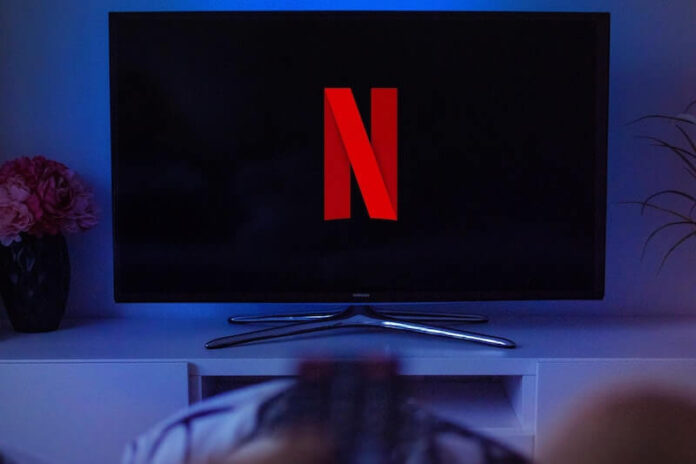Streaming Netflix movies and TV shows on your Samsung smart TV can augment your viewing experience as opposed to watching them on a mobile device or laptop computer. You can enjoy a full-screen picture with excellent audio quality from your home theatre sound system.
But, there are times when your Netflix app keeps on crashing or is not loading or working on your Samsung smart TV. Users experience that the app closes consistently and won’t work when streaming content on TV.
There may be different reasons why your Netflix app crashes when you launch it on your Samsung TV. It may be a problem with the app itself and not your TV, hence it is not working at all even when your TV is doing fine.
In some cases, your Internet network connection may be the cause of the error and sometimes it may be an issue with Netflix servers. Finding the reason for the error can help fix it soon, and there are general workarounds that you can do to resolve the problem.
Fix Netflix App Keep Crashing or Not Working Problem on Samsung Smart TV

There are possible ways to solve the Netflix crashing error on your Samsung smart TV. However, not all methods work well in each situation. What you can do is to try each solution below and check if your Netflix app is working again or not. If it won’t work still, you may want to move on to the next method.
SEE ALSO: Fix Amazon Prime Video App Not Working on Samsung TV
Reboot your Netflix App
One of the things you can first is to close and relaunch the Netflix app. Go back to the home screen of your Samsung smart TV. Now, wait for a few moments before you try to reopen the Netflix app. If it does not work, you can try to restart your Samsung smart TV using the next method below.
Restart Samsung Smart TV Device
- First, you need to exit the Netflix app as we discussed above.
- Now, turn off your Samsung smart TV and unplug it from the power source.
- As you wait for a few minutes to restart your smart TV, you can also unplug your router and modem to refresh your WiFi Internet connection.
- After at least 3 minutes, you can plug back in all devices.
- Turn on your Samsung smart TV and connect to the Internet.
- Relaunch the Netflix app and check if it works.
Sign Out of your Netflix Account on the TV App
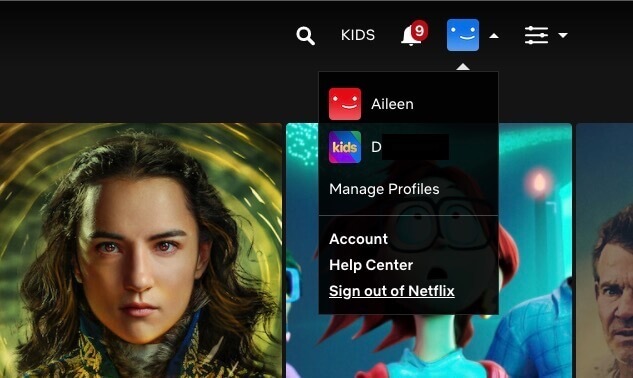
If a quick restart of the app and smart TV does not work, you can logout and sign back in with your account on the Netflix app.
- First, go to the home screen of your Netflix app.
- Select Settings.
- Go to the Sign-out screen.
- Select Reset, Sign Out or Deactivate.
- Wait for a few moments.
- Now, try signing back in on Netflix.
Reinstall the Netflix App
If none of the methods above do the trick, you can try to uninstall and reinstall the Netflix app on your Samsung TV. Follow the methods below on how to do it.
- Press the Home button on your Samsung smart TV remote.
- Go to Apps.
- Select Settings.
- Look for Netflix.
- Click Delete.
- Now, go to the Smart Hub screen.
- Look for Netflix again.
- Select Install.
If all else fails, the best thing to do is contact the Netflix customer support. If Netflix has no problem on their end, you might want to ask for assistance from Samsung customer service.
Did any of the solutions help you run Netflix on your Samsung smart TV without a problem? You can share the methods that worked for you so it can help other users as well. Please write them down below.
DON’T MISS: Amazon Offers Amazing Deals on Select Samsung TV Right Now!