Are you experiencing error code SLP-1035 or SUC-1002 while trying to watch your favorite programs on Spectrum TV app using your Samsung smart TV device? These error codes typically indicate that the program you are trying to access is unavailable or that there is an issue with your Spectrum account or streaming subscription.
How to Troubleshoot and Fix Spectrum TV App Error Code SLP-1035 or SUC-1002 when Streaming on Samsung Smart TV
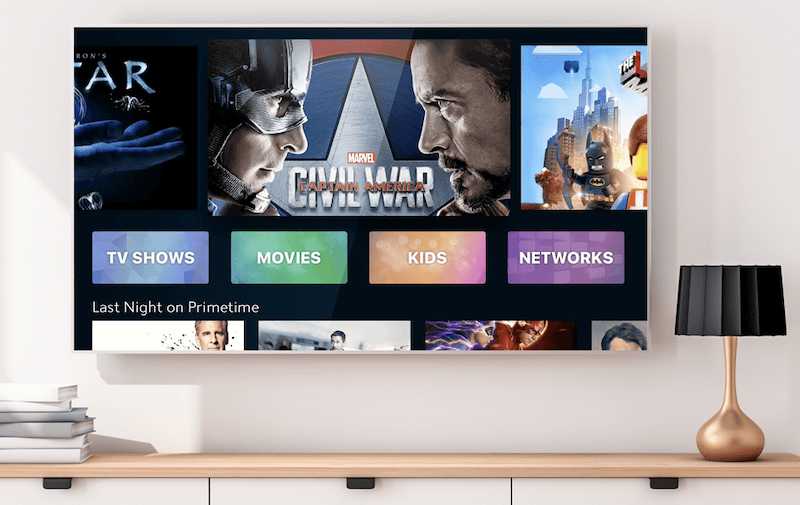
Fortunately, there are several troubleshooting steps you can take to resolve these errors and get back to enjoying your favorite shows. Let’s explore some possible solutions:
Verify your Internet Connection and Check for Issues
One common cause of streaming errors on Spectrum TV app or any platform for that matter, is a poor or weak internet network connection. To ensure that your Samsung Smart TV is connected to the same Wi-Fi network as your Spectrum device, follow these steps:
- Press the Home button on your remote and navigate to Settings > General > Network.
- Select Network Status and check the status of your connection. It should display “Connected” with a green check mark.
- If the status shows “Not connected” or displays a red cross, select “Open Network Settings” and follow the on-screen instructions to connect your Samsung Smart TV to your Wi-Fi network.
DON’T MISS: Limited-time offers on brand-new Samsung Smart TV models at Amazon, Walmart & Samsung.com!
Restart Your Samsung Smart TV And Spectrum Device
Sometimes, temporary files or processes can interfere with Spectrum TV. Restarting your Samsung Smart TV and Spectrum device can help clear these issues. Here’s how you can do it:
- Unplug your Samsung Smart TV and Spectrum device from the power outlet.
- Wait for about 10 seconds.
- Plug them back in and wait for both devices to power on completely.
- Try accessing Spectrum TV again and see if the error codes have disappeared.
Update Your Spectrum App
Outdated or corrupted versions of the Spectrum app can also cause program availability or account verification problems. To ensure that you have the latest version of the Spectrum app installed on your Samsung Smart TV, follow these steps:
- Press the Home button on your remote and go to the Apps section.
- Select the Settings icon located in the top right corner of the screen.
- Choose “Updates” and check if there is an available update for the Spectrum app.
- If an update is available, select “Update” and wait for the app to update.
Verify Your Spectrum Account or Subscription
Sometimes, issues with your Spectrum account or subscription can prevent you from accessing specific programs or channels. To address this, verify the following:
- Open the Spectrum app on your Samsung Smart TV and navigate to Settings > Account.
- Check if you are signed in with the correct username and password. If not, sign out and sign in again with the correct credentials.
- Ensure that you have an active subscription that includes the program or channel you want to watch. If not, you may need to upgrade your subscription or contact Spectrum customer service for further assistance.
Now, you should be able to resolve Spectrum TV error codes SLP-1035 or SUC-1002 on your Samsung Smart TV.
If you have any additional questions or feedback, please don’t hesitate to comment!
TODAY’S DEALS: Check out these limited-time offers on the latest Samsung Smart TVs at Amazon, Walmart & Samsung.com!


