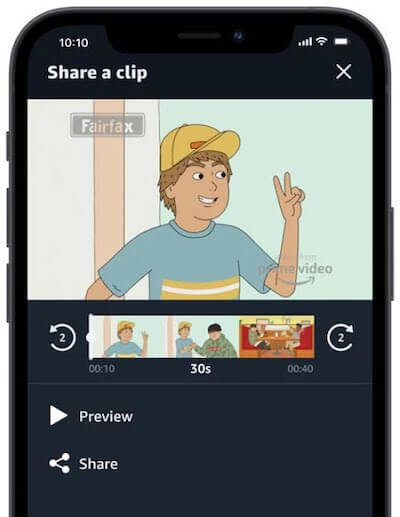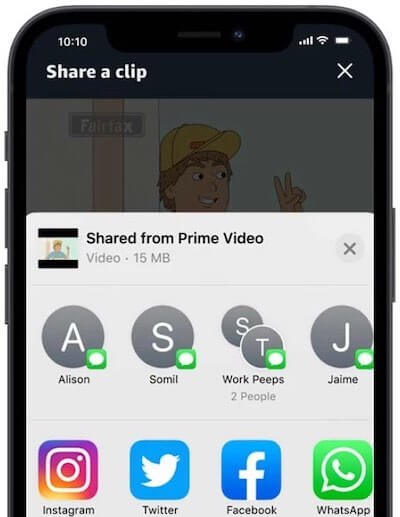When you watch a movie or an episode of a TV series, sometimes some scenes are worth taking notice of, and you want to share them with other people. It may have moved you to tears or made you laugh so hard. The characters may be saying a life lesson that is the best advice you can give to a friend at the moment. Perhaps, it is one of the best scenes you watched, and you cannot wait to tell someone about it.
Whatever your reason is, sharing a movie scene or a short video clip from a TV show you just watched is an excellent idea. The good news is that Amazon did find it superb. So it is giving you what you want.
Now, you can share video clips right from the Amazon Prime Video app with your friends or family. Amazon makes it possible for you to take a scene from a movie or TV series episode and send it to your friends via social media posts or instant messenger messages.
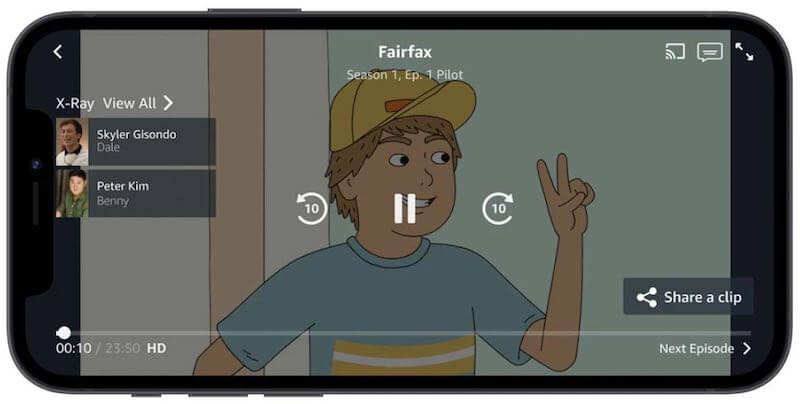
Amazon Prime Video is in partnership with X-Ray to give you the industry’s first video clip content sharing on a streaming app. As of now, it is available only in the US and using only an iOS mobile device. We’re thinking an Android version is already in the works. You can also only use it on the selected Amazon Original series titles.
If you have been streaming The Boys Season One, you can share a video clip from the heroic activities of the protagonists. The Share-a-clip feature is also available on The Wilds, a dramatic story of stranded teenage girls on a deserted island. For animated clips, check out Fairfax and Invincible.
The clip-sharing button is only available in these four Amazon Original series as of the moment. But, Amazon Prime Video will continue to expand the tool to other Original movies and TV series in the future.
NO ACCOUNT YET? Sign up for Amazon Prime Video free trial here!
How to Use Share a Clip Feature to Send a Video Clip from Movies or TV Shows you Watched on Amazon Prime Video App

Image credit by Amazon 
The steps to sharing a video scene with your friends and family are easy. Follow the instructions below using your Amazon Prime Video app for iPhone or iPad mobile devices.
- On your iOS device, launch the Amazon Prime Video app.
- Play any of the four Amazon Original series that have the Share-a-clip button.
- While playing the TV series, go to the bottom right corner and tap or click the Share-a-clip button.
- Amazon Prime Video will direct you to the editing page.
- A 30-second video will appear. You can check the clip and edit it based on where you want it to start or end. Move it forward or backward using the circular buttons on the left or right side. Click or Tap the preview button to see the final output.
- When done, tap or click the Share button.
- Now, you can choose where you want to share it with your friends.
Are you excited to use the Share a clip button on your iPhone or iPad’s Amazon Prime Video streaming app? What interesting video scene will you be sharing first? We would love to know more about it, so please drop us your story below.
ADD-ON CHANNELS: Extend your content library with Prime Video Channels! Sign up here!