You’re trying to watch a movie or TV show on Amazon Prime Video, but you keep getting an error code with the message that says “Your web browser doesn’t support playing this video in HD.” Don’t worry, you’re not the only one. This problem has been happening to a lot of people lately with the Amazon Prime account.
In this article, we’ll show you how to fix the “Your web browser doesn’t support playing this video in HD” error message on Amazon Prime Video website. We’ll also show you how to fix the “Your browser doesn’t support HTML5 video” issue when watching or streaming HD or SD videos on Amazon Prime Video on a web player through a web browser like Google Chrome, Firefox, Opera, or Microsoft Edge.
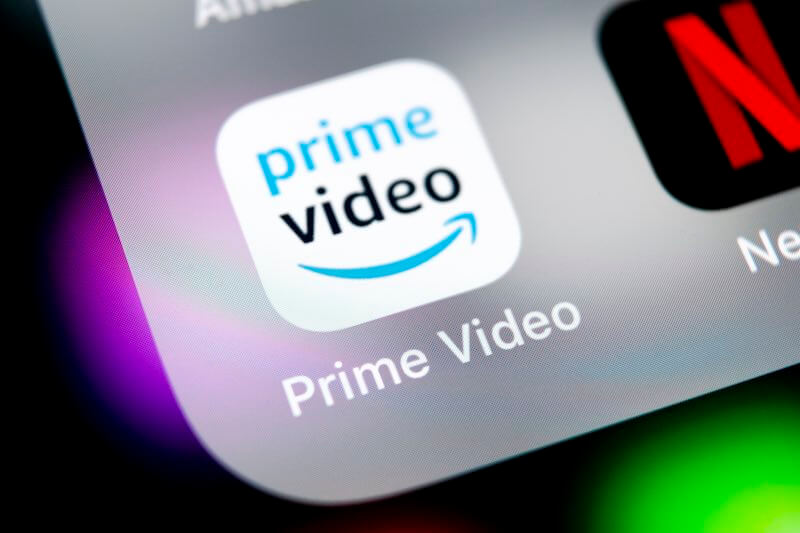
Overview of the Amazon Prime Video Error when Streaming on Web Player on a Browser
When you try to watch an 4K UltraHD (4K UHD) video or High Definition content on Amazon Prime Video like on any other streaming services such as Netflix, you might get an error message that says “Your web browser doesn’t support playing this video in HD.” This is one of the common streaming issues that a lot of people are experiencing, and we’re here to show you how to fix it.
There are a few different ways and troubleshooting tips that you can do to fix this browser streaming playback problem on your Amazon Prime Video account. We’ll go over them all, so you can choose the one that works best for you.
Reasons Behind the Prime Video HD Content Problem
There are a few reasons why you might see the “Your web browser doesn’t support playing this video in HD” Amazon Prime Video problem. One reason could be that your browser is outdated and doesn’t have the required plugin installed to play HD videos. Another reason could be that your Wi-Fi internet connection isn’t strong enough to support and handle streaming HD videos.
No matter the reason, there are a few ways you can fix the error. One way is to update your browser to the latest version. Another way is to try a different browser all together. If that doesn’t work, you can try streaming the video on a different streaming device, or try using a different Wi-Fi network for your internet connection to fix the low bandwidth issue. You may also switch to SD resolution to temporarily workaround the problem.
Troubleshooting Steps to Fix “Your web browser doesn’t support playing this video in HD” Prime Video Issue
Don’t worry, we’re here to help. If you’re seeing the error message “Your web browser doesn’t support playing this video in HD,” there are a few troubleshooting steps you can take.
- First, make sure you’re using the latest version of your web browser.
- Make sure that Amazon Prime Video is enabled in your browser’s add-ons or extensions.
- Be sure to clear data including cookies and cache on your browser’s settings.
- If you’re still having trouble, try disabling any ad blockers you may be using.
- Lastly, if you’re not using a VPN service, try using one to help you bypass any IP-specific issues or geo-location related restrictions. If you need help finding the best VPN server for streaming, start with one of these:
You may also use the Amazon Prime Video app on iPhone or Android phones, or use your compatible smart TV to stream UHD content. If you’ve tried all of these steps and are still having trouble, you may contact the Amazon Customer support team here for further assistance.
How to Check Video Resolution in the Browser
If you’re still having trouble, the next thing you can do is check the video resolution if it is a Standard Definition or UHD in your browser. Here’s how:
- For Chrome: Go to the three dots in the upper right-hand corner of your browser > More Tools > Developer Tools. From there, find the “Network” tab and look for the ” Resolution” column.
- For Safari: Go to Preferences > Websites > Videos. From there, you can choose to have videos autoplay in standard or high definition.
- For Firefox: Go to Tools > Web Developer > Network. From there, look for the “Resolution” column.
Once you’ve checked the video resolution in your browser, you should be able to watch HD videos on Amazon Prime Video without any problems.
Wrapping it Up
So, there you have it. A few simple steps to get your Amazon Prime Video content streaming in HD. While it’s a little annoying that this issue occurs in the first place, it’s nice to know that there are a few ways to work around it. Hopefully, Amazon will fix the issue soon, but in the meantime, these steps will help you get the most out of your Amazon Prime Video subscription.


