Sideloading apps is a solid way to gain access to a large library of content you would have otherwise had no chance of viewing. It’s a great way to keep your binge-watching options open, and allows you to gain access to TV from regions that you’re outside of.
It is typically done through an Android TV or Google TV device. This is particularly thanks to the flexibility that comes with using Android-powered products.

If you own a TCL smart TV and you want to download, install and sideload Android TV or Google TV apps to your device, you’re in the right place!
How to Sideload & Install New Apps from Unknown Developers on TCL Google TV Device
Because certain apps and games haven’t been optimized for Google TV, it can be a bore to have no access. That doesn’t make it impossible. Instead, you can get your content through a different process outside of the official Google Play Store.
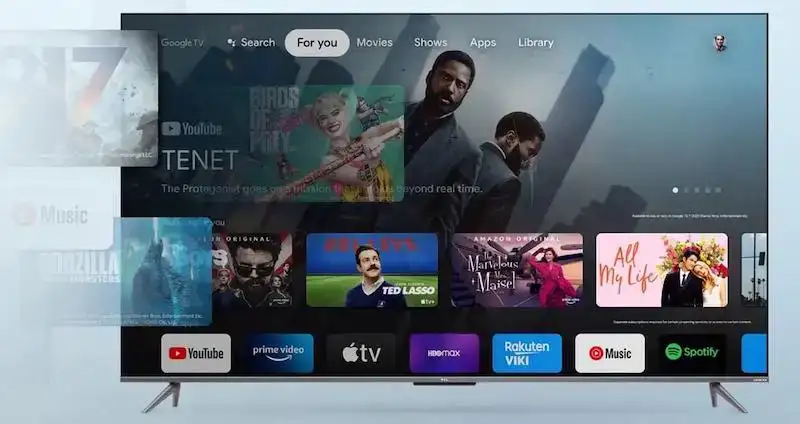
#1 – Download the Required Apps First
- First, download the APK Mirror app on your Android smartphone device and move it to Google Drive
- Now, you’ll need to download a file transfer app on your Google TV called File Commander
- Download and install it on your TV and sign in with your Google Account details
#2 – Enable Developer Options on your TCL TV with Google TV
- Select your profile icon from the top-right corner of Google TV
- Go to Settings in the menu
- Scroll down and select System
- Choose About from the System menu
- Scroll down to view Android TV OS Build
- Select this by tapping on it repeatedly until you get a message stating, “You Are Now A Developer.”
- This essentially means that you have enabled Developer Options, allowing you to install apps from unknown sources
#3 – Activate File Commander and APK Mirror
- Select Apps from the main Settings menu
- Go down and select Security & Restrictions
- Choose Unknown Sources
- Toggle on the switch to enable File Commander
- Open File Commander on your Google TV and go to the Google Drive section
- Locate the APK for APK Mirror and select it
- Tap on Install from the pop-up message
- Once installed, select Open
Once everything is completed, you’ll be able to use APK Mirror to access a large library of games and apps. These apps are not guaranteed to run smoothly, but they will be accessible.
How to Download, Install & Sideload Third-Party Apps on TCL Android TV Device

Just like with TCL smart TV powered by Google TV above, you can download, install and sideload apps and games in a similar set of steps. Follow the steps above as Google TV is an updated version of Android TV.
Since you’re using a TCL TV, you’ll need to enable developer options. It might appear different, such as Build Options instead of Android TV OS Build.
Sideloading apps isn’t the most straightforward thing to do on your TCL smart TV, but it isn’t particularly difficult either. Be sure to follow the guide closely and make the connection if you come across a point where the menus are different. The general idea is the same across both Android TV and Google TV.


